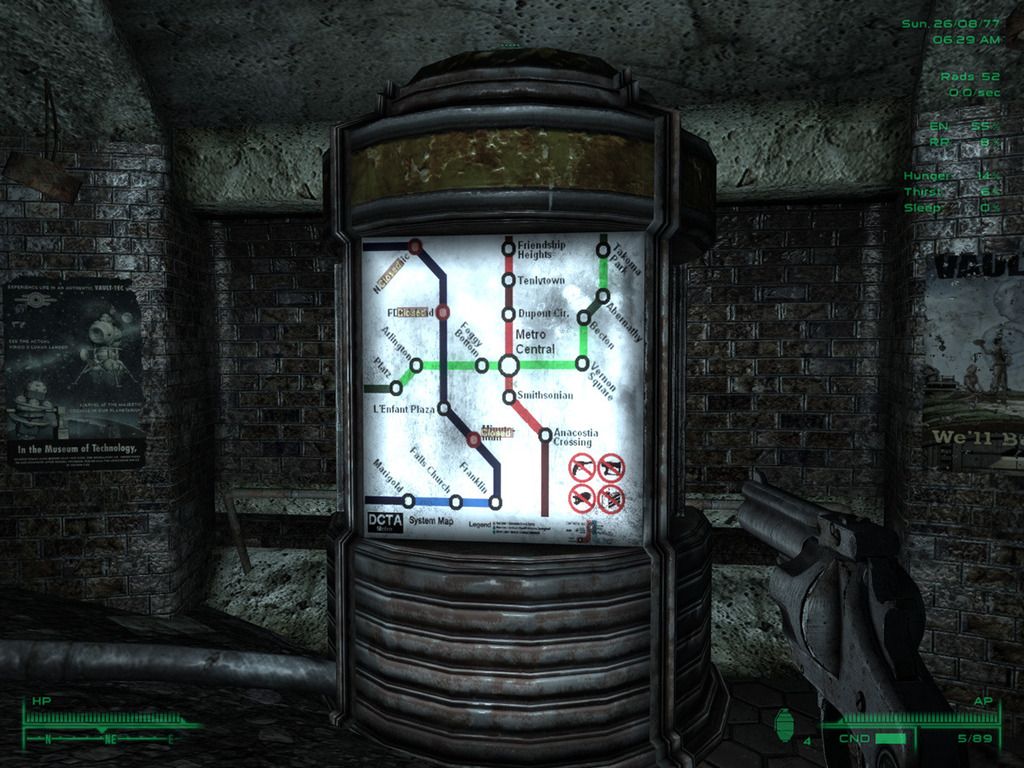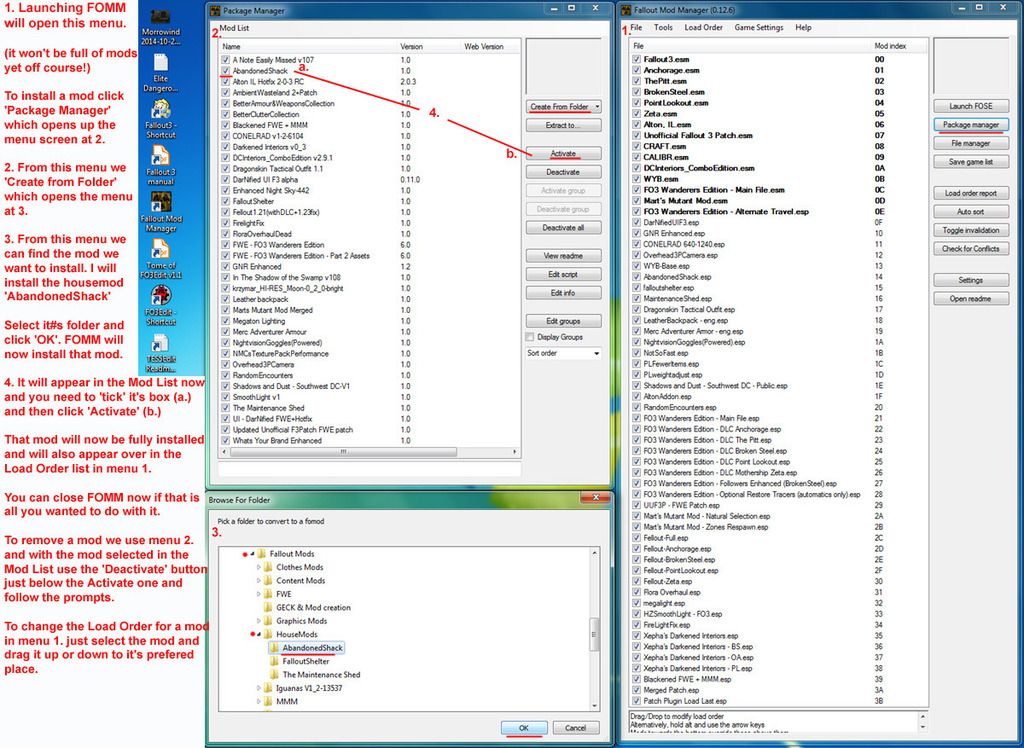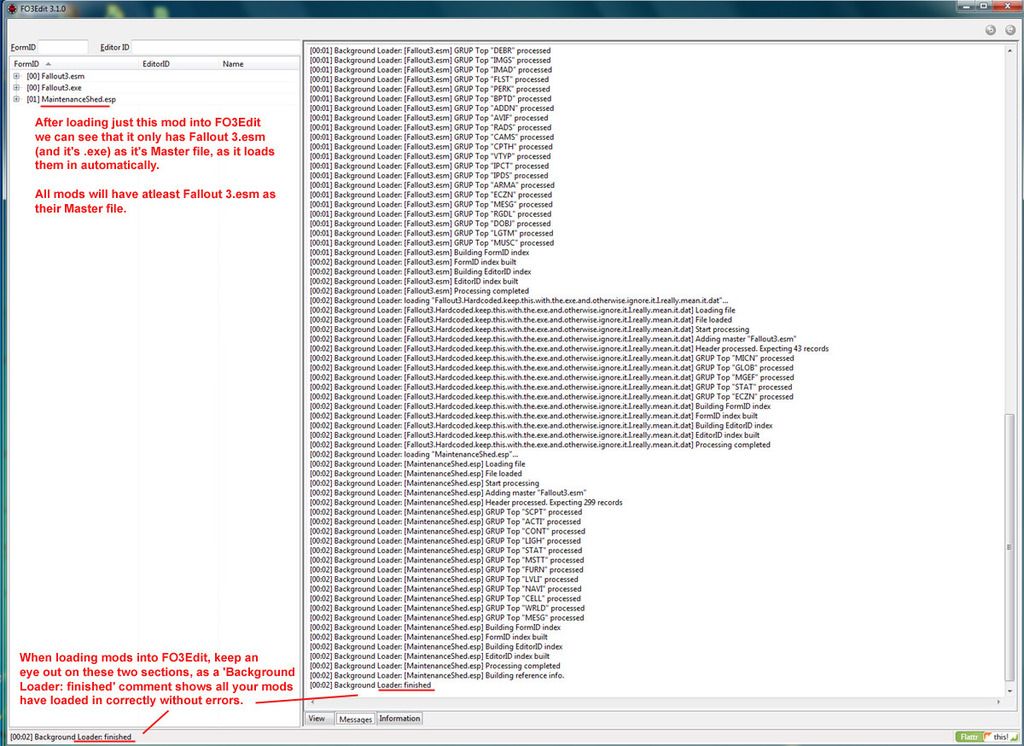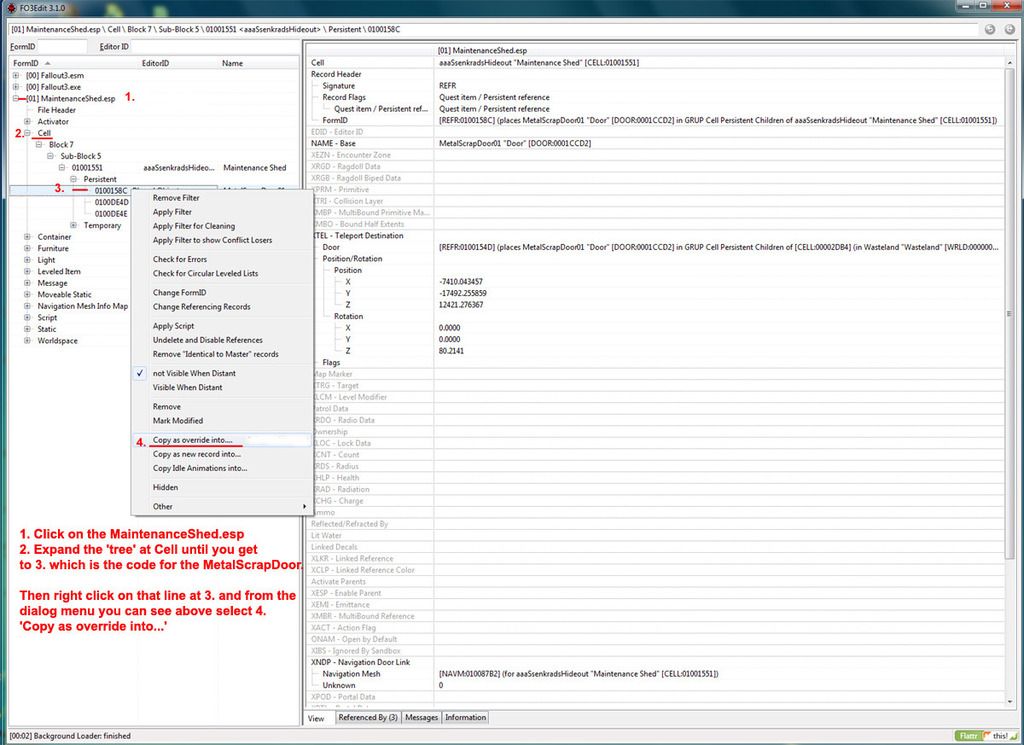We will dig into the details of the why of the modlist later on (like why an .esp file is up in the .esm section etc!), so just keep it as a guide for now. This guide on the FWE site is good:
Organise your Mods (or ‘Starting to get complicated’):
Organise your downloads into folders for different things, for example I put all Texture changing mods in a folder called ‘Graphics’, and the main NMC Texture pack goes in there along with the Clutter Replacers and things like Vurts Tree Overhaul etc.
‘House Mods’ is where I put all the player housing ones (I use three in my game)
I have a separate folder for FWE as this includes a few files plus a few patches for other things, like the DarNUI patch and Updated Unofficial Patch for FWE.
So go through the process of following Dans guide and getting the mods that interest you and putting all those in easy to reference folders for when we get to building a modded Fallout 3 game.
Below I mention you might need to manually organise a particular mod ready for use in FOMM, where the mod author has not packed their mod taking the install path of Fallout 3 into account, and also you have situations where a patch is needed and you can easily sort that out your self before installing the mod via FOMM. Here are a couple of examples from my mod list I use below.
I use a sound enhancement mod called ‘Ambient Wasteland 2 WAV edition’.
When you unzip the main file it comes with just a \Sound folder (with various sub folders in that), so to be on the safe side I create a folder called Data within the main mod folder and put the extracted mod contents in that new folder, now the mod will have a full ‘Ambient Wasteland 2 WAV edition\Data\Sound’ path for when we install it via FOMM.
That mod also has a patch file ‘Ambient Wasteland 2 Wav Patch’ and that also just has the \Sound folder and sub folders.
Now instead of installing each one separately via FOMM, I take the patch file contents and paste them inside the Data folder we just created for the main mod file above (allowing it to overwrite anything if it asks), that way all the patch contents will be included in that mod folder when we install the mod into the game.
When I do that kind of patch addition I usually rename the main mod folder to reflect that it has the patch included, in the case of this particular mod I rename it to ‘Ambient Wasteland 2+Patch’ for when I install it in my game via FOMM.
This way I can quickly see what state that mod is in (patched or not patched etc). You can rename any mod folder as you wish, but not the contents so much, and mods main .esm and .esp files will need to stay as they are designated for them to work, but the mod folder name, which we will use to identify the mod and it’s state is ok to rename as you wish to better help you keep track of things.
You can do this for many situations when modding, but not always.
For example near the end of my mod list is a patch file ‘UU3P - FWE Patch.esp’ and as that file is dependent on a number of mods it is not possible to put it’s contents safely in one particular place, so that one we will load into FOMM separately.
Whats Your Brand Enhanced is another good example to use here as it requires a lot or reorganising to be ready to install via FOMM.
The main file is WYBE_1p0 and includes a fomod folder, a readme, a WYB.bsa, a WYB.esm and a bunch of .esp files for all the Fallout DLC and extras (so there are 7 .esp files in all).
There is also a merged patch version called ‘WYBE-Base-DLCs-Merged_v1p0’ which puts all the DLC’s (so 5 of the above mentioned .esp files) in one single .esp. Much better for your game to have that version, as the less .esp files you run the more stable Fallout 3 will be.
So with these two files downloaded for this mod we will organise them so it is all in one folder ready for FOMM to load into the games load order and mod list.
So we will use the original main folder ‘What’s YOUR Brand_(Enhanced)v1.0 FOMOD’ and simply take out these files(I delete them as I have them in the zip file in my mod folder if I need them again):
WYB-DLC-Anchorage.esp
WYB-DLC-BrokenSteel.esp
WYB-DLC-PointLookout.esp
WYB-DLC-ThePitt.esp
WYB-DLC-Zeta.esp
WYB-OPT-WhiteCigarette.esp
WYB-Base.esp (this is the main mod esp)
So we are just left with a fomod folder, WYB.bsa, WYB.esm and Readme -What’s YOUR Brand_(Enhanced)v1.0 FOMOD in that mod folder.
Now we go into the WYBE-Base-DLCs-Merged_v1p0’ folder and take the ‘WYB-Base+DLCs-Merged.esp’ and put that in the main folder we just removed a bunch of stuff from. Then we rename this new .esp as ‘WYB-Base’, so it becomes the new main .esp file for this mod to go along with the WYB.esm master file, and this time includes all those DLC versions in this one file.
Now I remove the readme file (good idea to read these btw) and cut/paste that into my general mod folder where I store all the mods. I also create a Data folder within the main mod ‘What’s YOUR Brand_(Enhanced)v1.0 FOMOD’ folder and copy paste the fomod folder, WYB.bsa, WYB.esm and the newly created WYB-Base.esp into that Data folder. So the full file structure and contents now looks like this:
…\What’s YOUR Brand_(Enhanced)v1.0 FOMOD\Data\
fomod
WYB.bsa
WYB.esm
WYB-Base.esp
This mod is now prepared and ready to be installed via FOMM. As you can see it sometimes takes a bit of work to prepare a mod to be fully ready for installation, most are fine, but you will have the odd example like this where your understanding about mod packaging and install paths helps ensure you get less problems in your game from installing mods, especially if they come with patches and you want to save some of your precious .esp allocations.
Basic understanding of install paths:
In general I prefer to create my own Data folder within a mod folder where the mod author has not, just to keep things consistent and because I do not trust a tool to ‘know’ where to place things unless it is all packed accurately in the exact format that the game uses. Principles of KISS etc.
Unless specifically mentioned in the readme (like the case for setting up the FO3Edit program) all our mods are going to go into the \Data directory within your Fallout 3 installation. Mine looks like this:
E:\Bethesda Softworks\Fallout 3\Data
Now when downloading and organising all your mods you will find not all mod authors pack their mods with this structure in mind. What that means is unless your mod looks something like this:
ModName\Data\stuff(where stuff could be ‘Textures’, ‘Meshes’, Menus’ or if your really unlucky just things that should be inside one of those folders!)
It might not install properly using a mod manager. If it looks like this:
Modname\stuff
You will be safer creating a ‘Data’ folder and putting all the ‘stuff’ inside of it before installing the mod by a mod manager. Some mods even require more user end reorganising than that, so keep your eyes peeled for those badly packaged mods. It is good practise to go through all your mod files once you have unpacked them and see that they all conform to the correct install path structure to avoid any problems. Unless off course the readme has a specific reason why this should not be the case, like for FO3Edit that requires it be placed in the main \Fallout 3 folder alongside the games Fallout3.exe etc.
Now, we deserve some candy :)