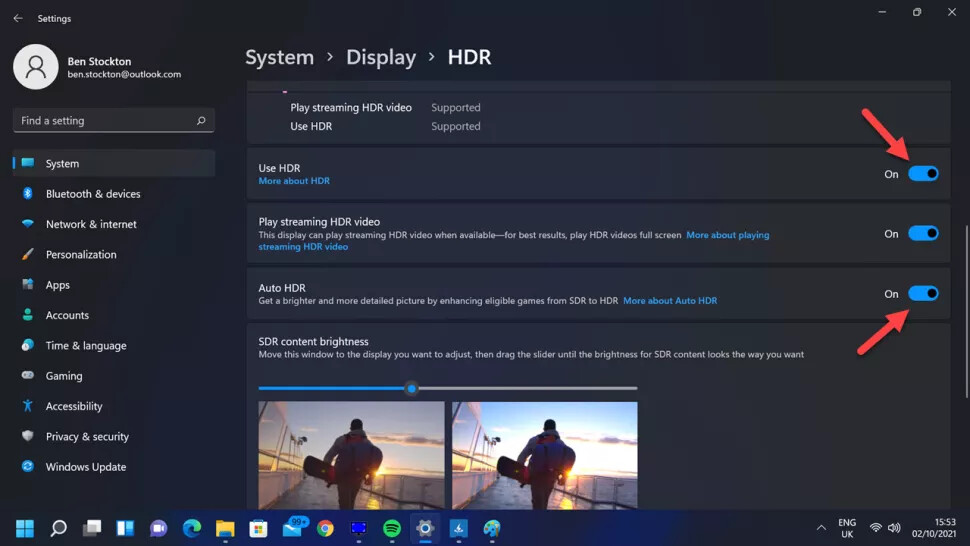There is an option you have to set (Auto HDR?) that makes HDR only active when it detects media that can use it. I’ve had HDR (set to Auto) on since I played God of War and it’s been a good implementation for me.
I really don’t care if there’s a better/truer version of HDR. You can’t get it on displays designed for PC use that I could tell (or certainly couldn’t when I last looked) or that would even fit on my desk, and the version I have (which I think is HDR 400, yes) is awesome and worth using whenever I can get stuff that actually uses it without having to mess with the terrible Windows implementation.
And FWIW, my understanding is that Auto HDR in Win 11 is not, as you might think, automatically switching into HDR mode for HDR content, but faking HDR on stuff that doesn’t natively support it.
That’s not me - it’s a screen capture from the TechRadar article. Thanks for looking out, though!
No - I tried to explain but let me take another run at it.
If Auto HDR is on, Windows will leave it OFF until such time as it detects HDR enabled games/media, in which case it turns on. If you quit out of said game, such as God of War, it disables HDR automatically so your screen isn’t all grey scaled.
The only reason I leave HDR off entirely is that this Auto HDR effect works, but every time you alt-tab out of an HDR game it takes like 30 seconds of screen flickering to get the displays to settle into HDR suddenly being off - huge pain in the ass. It was detecting HDR content when I’d launch things as well, and while it wouldn’t find HDR and wouldn’t turn the HDR on or anything, it was an unnecessary step.
The benefit was when I was playing a game (such as God of War or RDR2) that supported HDR, I could leave Auto HDR enabled and then not have to remember to turn HDR on when I launched the game. But once I wrapped those games, I would disable HDR entirely, just to keep it simple. But it worked great for those times when I was playing those games.
Auto HDR is supposed to do exactly what malkav11 said, add HDR to SDR games same as on Xbox. I don’t run W11 on my gaming PC and don’t have a HDR monitor anyway so I can’t test it and don’t know if it works. The behavior you’re talking about could also be true of course, nothing conflicts.
FWIW.
It also says that the Win Alt B shortcut was added to Windows 10 but it comprehensively failed to do anything when I tried it when y’all mentioned it so maybe mine is broken (in yet another way).
(It is kinda weird that he tested it on Far Cry 6 when Ubisoft games all support HDR as far as I know, at least starting with like AC Origins if not before that.)
I tried turning on AutoHDR on my PC running Windows 11, with a Dell s2721 monitor that supports HDR400. All it did was make my screen look washed out. That’s just the desktop/browser, so clearly it’s trying to add HDR to non-HDR content.
Anyway, looks awful, so I turned it off.
Weird. My display only enables HDR when it detects HDR enabled content. I have never seen it try to apply HDR to something that isn’t specifically HDR, as long as I had AutoHDR enabled. I don’t really think anyone completely understands HDR, including Microsoft.
That’s not my experience either. If you turn HDR on in Windows, it washes out the desktop whether AutoHDR is on or not, which is why I leave it off while working and toggle it with the hotkey when gaming. It’s especially bad with screen sharing, where everyone else will see a super-bright image!
Yeah, the toggle should be about whether you’re allowing HDR to be turned on, and it should then only activate HDR when HDR is called for by the application. But that’s not how Microsoft has implemented it, and any games that are using HDR on that basis are bypassing Windows’ implementation.
Just my experience: On Win 11 HDR is always off unless I play any game that supports HDR in which case it will auto turn on when I open the game and auto turn off when I exit the game. The keyboard shortcut also works for all other games/content that I want to try “Auto HDR” mode on. It is perfectly implemented, at least on my machine.
You’re describing games that have their own HDR implementation, like Ubisoft stuff and Hitman, not anything to do with Windows. At least 50% of Windows games that support HDR (and Netflix) do it through Windows and it won’t be an option you can select or come up unless you’ve turned Windows HDR mode on.
What I am saying is that in Windows 11 I have HDR switched on in display settings.
HDR will not actually be on unless I activate ‘auto HDR’ mode through the keyboard shortcut, OR a game with its own HDR implementation is launched (has worked with every HDR game I have tried).
This is in contrast to Windows 10, where I had to switch HDR to on before opening anything with its own HDR implementation to get it to work, and I had to switch it back off when leaving the game or else the desktop would be bright and ugly.
The Win-Alt-B keyboard shortcut doesn’t toggle Auto HDR though, it toggles ‘Use HDR’ in the System/Display/HDR settings. Auto HDR is the thing that automagically makes some SDR games output in HDR, that’s it.
I’ve had both cases, where games with their own solution enable HDR even if it’s set off in Windows, and some games with HDR support won’t work unless it’s turned on in Windows first.
I’d just leave it on, but as mentioned having HDR on destroys your desktop for work purposes.
Not sure what to tell you guys… I have HDR selected as on in windows settings in Windows 11, but the desktop is not outputted in HDR (checking my monitor menu I can confirm HDR is off until I will launch a game that can use it, and in Win 11 I have never had a problem where exiting a HDR game the desktop is still HDR).
Maybe the behaviour is also related to the monitor?
PS - you are right that the keyboard shortcut operates the on/off switch rater than auto HDR on/off, although in practice for me it does work as I described.
Bizarre, I’m on 11 also and if I toggle the shortcut on/off from desktop, the monitor switches HDR on and off.
As well as the monitor HDR symbol, I also get a Game Bar HDR on/off popup:
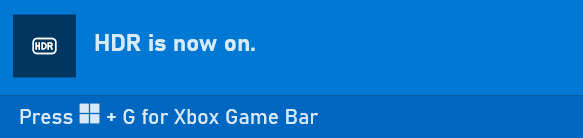
This happens on both my HDR devices, monitor and TV.
Wow I didn’t expect this to blow up :’)
For the record, I do turn on the HDR setting manually in Windows for watching videos - it just doesn’t seem to be super effective with the players I’m using. Plus, it totally messes with the colors. Everything takes on a weird tint.
I have a LG 27" monitor, 144hz, gsync compatible, but it’s only “HDR” in quotes. It’s HDR400.
I tried HDR when I bought the monitor and I didn’t like it, stuff would look somewhat washed out. Not as much as when you try to watch HDR content in a normal monitor, but it didn’t look as a proper HDR tv either, so I turned it off and forgot about it. I always thought it was because the low brightness of the HDR mode.
But I installed Windows 11 the other day, and tried again HDR. This time I used the calibration tool from Windows, that generates a profile for your monitor after a test. And… it works. Not as good a a HDR1000 monitor, sure, but HDR games look nicer than before!
Oh interesting. I’m guessing that tool is Windows 11 specifically?