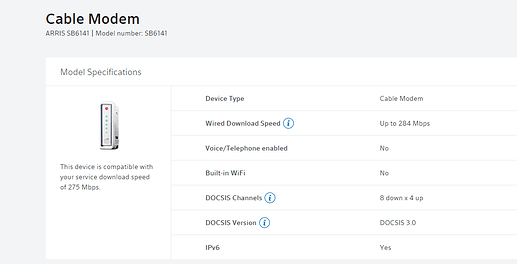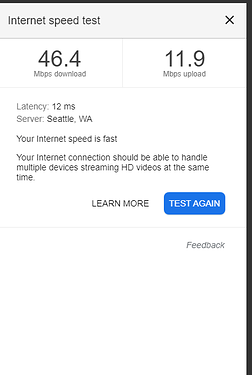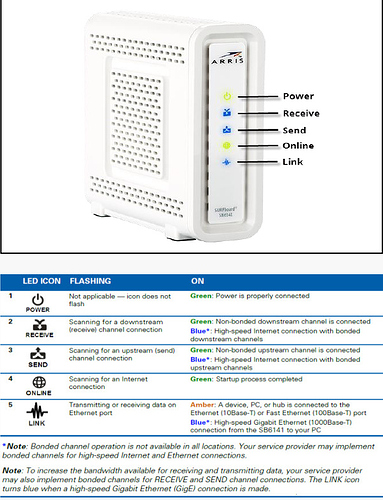Yep, it’s looking like that’s the case. I’m so glad I posted here and got this help. I really had no idea. I’m sort of astonished that it’s working as well as it does, considering it’s probably all non-gigabit gear.
I’m going to actually give this a try later on tonight as a proof of concept. My modem, Netgear router, and PC are all sitting within a few feet of one another. It should be a simple matter to find the plug for the PC in the router and just switch it into the modem port.
But this will have to be a midnight test to minimize complaints from the rest of the users (read: wife and kids).
Not sure what you mean. Any ole drive will work with Time Machine, but it does have to be formatted for a Mac. I just run it to a 3.5 external drive. It’s slow as can be, but it works fine.
Good luck, Hopefully you get it all figured out quickly (and cheaply).
Ohhhh, maybe that’s what it was. It was a while ago when I looked into it. Thanks Lee!
no, it will slow down everything that goes through that piece. The netflix router is the main thing for you, everything goes through that, whether it’s inside or outside your home.
Let’s say you have a 10mbps switch plugged into the Netgear Router Port 1, and a 1000 mpbs to Port 2.
Anything plugged into the port 1 switch will be 10 mpbs talking up to the internet cuz that’s the slowest bit on that chain.
I know cat 5e can hit gigabit, cat5 has issues trying. If you listened to qt3 a decade ago you got cat5e :)
Oh, dang! I should have listened. I know I was here. Now it is too late. I am not crawling under the house to replace the cat5. I’ll get a good connection in the back room right next to the router, but my wife and kids will have crappy connections. I will have to see if that coaxial doodad I put in to get a wired connection to the living room is gigabit ready. If me and the Roku are on high speeds, it should all be okay.
I have officially entered the 2010s! By buying a 802.11n wifi adapter for $7!
(Had the router already. Before that I was strictly b/g on my desktop PC. Phones and laptop are ac.)
An update on our wireless & IT situation for anybody interested:
-
Finally we have cat6e ethernet pulled to the essential parts of the house! It was super-expensive at around $1200 for 3 drops, but now we have wire to an access point where the students mainly work plus two more drops downstairs to a switch in the den / media room plus another wireless access point in same
-
Having wire to the Apple TV & the main gaming PC is excellent / better than expected. No lag & resolution drops on Neflix & much better game streaming
-
The Ubiquiti stuff is very nice so far. Very good management tools & well-made hardware for the money. I’m sure Cisco Meraki is qualitatively better, but the pricing is nuts in comparison and the Ubiquiti tools are easier to work with if you aren’t a network pro
-
Wired backhaul is, not surprisingly, much better when you can get it. Wireless backhaul worked well considering the limitations, but ate away at the available total bandwidth and limited the channels that could be spread over the house. Now we’ve got three access points on completely different channels with the radios turned down to low or medium. This does a better job of spreading the clients around to the different points & channels and does a better job of managing our relatively dense client situation. I’m still tuning the radios to try & minimize clients bouncing between points.
-
The IT stuff was sprawling all over the room that has the entry point for our cable data. I got fed up with the stacked mess of wires & consolidated the whole thing into a 12U server rack enclosure. Putting the rack itself & then the stuff together took a weekend of back-breaking labor, but I think it looks pretty great. Lots of blinken-lights :-)
-
I’ll for sure want to buy a rack-mount DiskStation the next time we have to upgrade our Synology server. The main & previous generation backup-target models I’m using now are great but a waste of space
-
A 1U Dream Machine Pro would have been better than the cute white cylinder Dream Machine (non-pro) shown above. But the Pro is still in beta
& not-quite available so couldn’t wait -
The 12U Startech enclosure I bought is surprisingly well-made and sturdy for the money. It arrived flat-packed in perfect condition from Amazon. I could have gotten a Tripp Lite or similar enclosure pre-built for the same money, but the reviews cautioned that those almost always arrived with severe shipping damage. I figured it was worth 3 or 4 hours of knuckle-busting instead.
-
Here’s a rack pic. My cable management could be better & the enclosure is way deeper than i need since i don’t have full-length servers (yet?)
Diego
Impressive! You have stuff in there that I’m not even sure what it is, but it sure does look professional and awesome. I haven’t even started my upgrades yet, but that’s something I have to jump on.
My house has the old style cat 5 wiring but I’m wondering if I can just avoid upgrading the line and use coaxial somehow to get wires to the kids’ rooms and the living room. I have to do a little investigating first.
Tim,
If you have cable coax running to all those rooms you could use moca bridges in each room to connect up to 16 devices back to the router. There are a bunch of caveats about what services those don’t work with & I don’t have personal experience because we have only one working cable drop in the house.
Since you made the original cat5 runs you may have a relatively easy path to pulling cat6 or fiber through the same spaces. I had nothing to start with so have a bunch of access holes that need patching & painting now ¯_(ツ)_/¯
Looking at the rack photo you can see the following from top to bottom and left to right:
Ubiquiti 16 port POE switch
Synology DiskStation DS412+ (original, now backup target)
Ubiquiti Dream Machine router / security gateway / network controller / access point
Synology DiskStation DS1815+
Arris SB8200 cable modem
Phillips Hue HomeKit bridge (hidden behind modem)
APC UPS for the rack
The DiskStations provide file services, client machine backup, media servers, hourly snapshot replication of crucial folders, miscellaneous services in Docker containers, and nightly backups of the production NAS.
Not pictured are the 2 Ubiquiti HD access points around the house & the Ubiquiti 8 port POE switch that all of the den media & gaming stuff connects to.
Diego
One thing that has always baffled me is how to get a single wireless network from one end of the house to the other. What I have now is two wireless networks, each with a different name. If you’re at one end of the house and you have bad signal, you have to manually switch your device to the other wireless network, which has a stronger signal.
What I want is a single wireless network and for devices to seamlessly switch to the strongest available signal. I have two routers, and one is set up to be an access point, while the other distributes DHCP addresses and connects to the modem and such. I have never been able to figure it out. How do you handle this situation?
You probably don’t want to create two completely separate wireless networks in that situation, no.
Assuming from your previous description that new wires aren’t an option, what you want is to somehow extend one single network with one DHCP scope, internet connection and etc across the house. That could happen a bunch of ways. A few of them:
(1) some kind of existing alternative wiring (power line or cable , for example) could be used to bring an ethernet jack to the other side of the house with a pair of suitable bridges (power line or moca in those cases). Then that jack could be connected to a router in bridge mode to advertise the same network. Bridge mode is an important distinction here, because that tells the router to retransmit tHe wireless signal without creating its own network or unintentionally creating a double-NAT situation. The routers would likely need to be the same chipset & brand in order to allow seamless client handoff between the access points. The last time I tried this was with Apple router gear, which was known for being good about client handoff. I’m not sure how well this works with mixed consumer gear today. Perhaps somebody else could chime in on this part?
(2) a wireless extender device could do the same thing over wireless backhaul. But don’t do this because wireless extenders suck and will probably make the situation worse.
(3) you could buy and replace your current two router setup with a good quality mesh wireless kit. This would accomplish #1 over wireless backhaul and mostly avoid the problems of #2. Depending on the size of your house you’d need more or fewer nodes in your mesh kit.
Based on what I’ve read you probably want #3. Mesh isn’t perfect, but it has gotten quite good where wires really aren’t an option.
Diego
Okay, good to know. I have to figure out bridge mode, I guess. I have heard about bridge mode before, but I’m not sure why I have two separate wireless networks. I guess I couldn’t get it to work. My two routers are different brands.
I think I’m going to replace the modem and see how much my speed increases with the modem attached directly to my PC and no routers in between. I’m not getting a super fast plan as it is, but if I can go faster, I want to. If I realize I have to replace the router, I will get enough equipment to replace all the routers, maybe even look into that mesh stuff.
I want it all: A fast wired network and fast wifi throughout the whole house. But I don’t want to go crazy spending stuff unless I’m sure I’m going to get a speed boost.
I really appreciate your help with all this Diego!
Dang, I tried this and it wouldn’t work. If I have my modem go through my router, it blinks with an amber light (and some blue). But if I connect it straight to the PC, the amber never lights up (just blue) and I don’t get any connectivity. If I switch it back to the router, it all works perfectly.
I called and it was horrible. I spent 30- 45 minutes working with someone who basically blamed me for not having Xfinity hardware and said I had to call maker of the modem to put it into something called bridge mode. I think she just didn’t want (or didn’t know how) to help me. I asked to speak to someone else and she hung up on me. :(
I don’t know what my options are here. I guess call again? Hope for a different agent? Sheesh.
She also told me that the original message Xfinity sent me was an error and that I didn’t have to upgrade to get a better speed. I think she just made that up. I’m curious though, if my rated speed is 275mbps:
Then why do I have to upgrade my current modem, which is rated for up to 284:
Further, why is my actual speed so much slow than my plan speed of 275:
Oh, one thing that might have an impact, but I don’t know: my moca bridge thing is on a splitter on the coax cable that goes into the modem. (I wasn’t completely sure how to set that up, but it works if I plug a CAT5 cable into my router and put another adapter in the living room on the coax jack in the living room). I wonder if that dodad is messing me up? Maybe I should have taken it off when I attached the modem to my computer.
That’s the modem I had and it works at those speeds, it’s just old and doesn’t have the channels of a newer modem.
Sorry on the bad advice, not sure why that wouldn’t work though. I haven’t had to do it in years, maybe routers are required now?
On the contrary, these seem like sound troubleshooting steps. It’s just that there is something that needs tweaking and I’m just not sure what it is.
It was an aggravating call. I will have to try again, maybe during the week if I can swing it. I sort of feel like the person I got just wanted to get me off the phone.
It’s hard to know since we’re not in front of the equipment, but a few comments:
-
Cable providers typically promise up to the rated speed when you have consumer service. It’s a deeply shitty tactic, but they’re probably not contractually compelled to give you service at the rated speed
-
Having said that: You can probably compel them to come look at your outside wiring and fix it if it’s the cause of your slow speed. That’s assuming you can connect a single computer to the cable router and prove that you’re getting vastly slower service after having removed the MOCA bridge and any other connected junk.
-
Its hard to tell why your modem isn’t getting connected when the computer is the only device, but one possibility might be that your provider provisioned it for a single MAC address & that address does not belong to that computer you are now trying to connect. If that’s the case, then the provider can re-provision the modem for that computer if you give them the MAC address of its ethernet interface. I wasn’t aware that Comcast still did this (it’s a very old-school way to provision a cable modem), but it’s a possibility
-
Having unnecessary splitters in coax wiring absolutely can impair the signal that ultimately reaches your cable modem. You want to make sure that signal is as clean and unattenuated as possible, otherwise it’s hard to tell what’s going to happen. Note though that your provider isn’t typically responsible for what you may have done to your inside wiring. They’ll take the signal as far as your demarcation point and modem & what’s beyond that / what may have happened beyond that is usually on you.
-
Without a diagram of your current network topology, we can’t be sure why Comcast assumed that you needed to switch your router to bridge mode. Perhaps they heard that you were using two routers & were trying to simplify your infrastructure down for troubleshooting purposes?
Diego
Did you power cycle the modem when you swapped over to the direct connection?
I didn’t read the entire thread but if you’re swapping the router out, it is quite possible you have to call the company to tell them you have a new router. Some companies let you put any router you want any time, some will only give you one IP per account so you have to release the old one.
In lieu of calling you could try login into old router, releasing IP from ISP, then put in new router, and grab new IP. In this case they are having you do you don’t put in a new router, the PC is the new router in a way so you can ignore that
(basically the ISP is only gonna give you 1 IP so you have to let go of the old one first, either you release manually or call them to reset it.)
These are your 6141 lights
The fifth (bottom one) you can ignore. You need the first four to signify you have an internet connection to the modem. If you don’t have those then the modem has a problem.