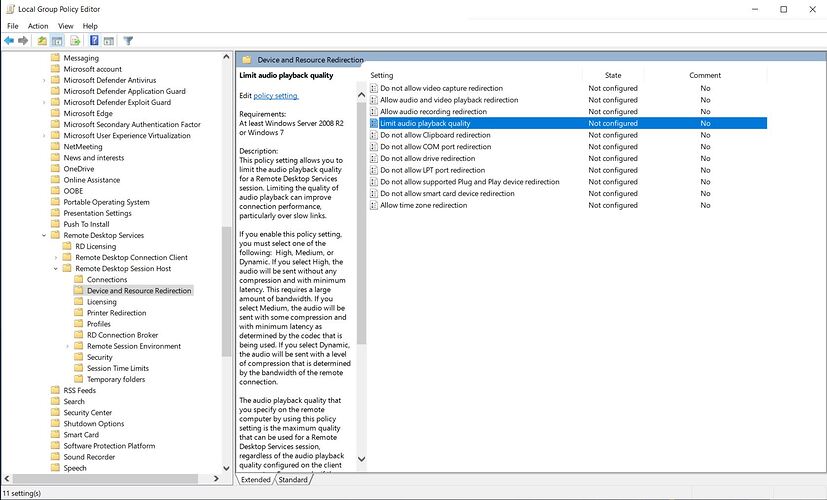You guys really should setup VPNs rather than opening ports willy-nilly.
Ah, I’m not using it for remote access–which I think TeamViewer might handle better with its no-config tunneling support. NoMachine has way faster LAN performance than TeamViewer. I’m using it for that.
Splashtop hasn’t been mentioned yet? I’ve been using it for a couple of years now. Pretty solid. I’ve done work on my computer in Vancouver while sitting on the beach with my iPad in Mexico. I figure that is as good a test as any to see the robustness of a service.
Edit:…dammit, didn’t realize this was a thread from 2009. Splashtop will likely run into the same issues as Teamviewer on that network mentioned.
Yeah, I tried FreeNX a couple years ago. I guess it’s a bit faster/lower latency, but it’s a pain in the ass to setup versus VNC, so I just stuck with that. If I actually worked on that computer remotely I would still use it.
remote desktop manager recently got updated to 2.7. Since the death of logmein free I’ve moved to just using rdp. remote desktop manager is nice when you got a fleet of windows machines at home that you have to go update.
chrome remote desktop is now on iOS
remote desktop manager recently got updated to 2.7. Since the death of logmein free I’ve moved to just using rdp. remote desktop manager is nice when you got a fleet of windows machines at home that you have to go update.
chrome remote desktop is now on iOS
nomachine looks…interesting.
Its been another 5 years…
Whats the current goto for remote desktop software?
My usecase is 2 pcs on a home network - one on Win10 pro & the other on Win7 ultimate (I’ve been meaning to finally move that one to Win10 as well, but havent gotten around to it yet).
I’ve been using Anydesk, but its not been that stable and would like to look into some alternatives.
Nomachine / Teamviewer…?
I’ve tried the MS “remote desktop connection” but that won’t see the other PC on the network (in either direction).
Anydesk
Teamviewer is the only one I have experience with. It can work over LAN if needed, but you’ll have to search for instructions since I never bothered doing this.
I think Stardock has such a tool or something like it. I have purchased other software of theirs on sale (or maybe on Humble Bundle?) and found them to be good value.
Thanks for the input, but I basically found a different approach. I finally upgraded the Win7 machine to Win10, and now remote desktop works nicely.
However that brought along a new wrinkle: The remote PC (formerly win7) requires a user password for Remote Desktop to work on it. But I didn’t actually want to have to punch in a password every time I start that machine, so I managed to regedit a password in, so that when I start the pc it won’t ask me for it. However when I return to directly use that PC after a Remote Desktop session, it will ask for that password again. Its not really a big issue, but just illustrates how solving one problem just leads to the next and the next…etc
Yeah… that kind of defeats the whole security paradigm of the modern OS.
Well, there’s nothing important on that pc (basically just music, movies…etc) and I’m the only one in the house, there’s nobody else that might log into it physically… Though I do realize it might serve as a vector to hack my home LAN.
Is there any kind of ‘bandwith’ setting for the windows RDP software? I am having a weird issue.
I have a work laptop I remote into using windows RDP and when I am remoted to that laptop (it is on a wired LAN on my local gigabit subnet, the same as my main box) :
On teams chat, full screen, my audio gets lagged a few seconds. At first I thought this was a teams issue, but then I noticed it on youtube videos as well. If the player is small or medium size everything is fine, but if I make the player full screen then after a bit the audio looses sync with the video.
I am guessing its some kind of bandwidth issue. Any ideas?
There are a number of remote desktop enhancements/tweaks hidden away in the group policy editor that may help. Note that you must change these on the host machine (i.e. your work laptop). The one you’re looking for is maybe this (see if setting it to ‘High’ gets you anywhere, then try ‘Medium’ I guess):
You can navigate there via:
Local Computer Policy > Computer Configuration > Administrative Templates > Windows Components > Remote Desktop Services > Remote Desktop Session Host > Device and Resource Redirection.
You may also want to poke around ‘Remote Session Environment’ as that contains a number of tweaks for the video compression used. Depending on your connection quality, you may need to up the compression if it is indeed just a bandwidth issue.
Since you may need to restart the remote laptop before seeing any benefit - or indeed if something goes horribly, horribly wrong - I’d recommend having a minion workplace colleague in proximity to intervene as necessary.
Thanks, but I do not have admin privileges on my work laptop.
Trying to understand your issue a bit, am I getting this right?
You have two hosts on your local network, your current host (maybe a gaming host?) and your work laptop. They are both on wired connection. When you RDP to your work laptop, you then run the full Teams client on that WORK laptop, right? And via RDP you’re getting latency issues with voice and video (and I’m assuming sharing as well.)
If all of that is the case, I think you’re over-stretching the boundaries of RDP. You’d be better off running the Teams client on your local host, full client if possible, web client if not. My guess is you might not have a camera on your current host system. That’s a cheap fix if so. Or, move your work laptop within reach of your other system, which is what I do.
@fox.ferro 's suggestions are great for tweaking the RDP connection, but this doesn’t actually sound bandwidth related. You’re running the Teams fat client ON your work laptop, which itself reaches out to the Teams O365 head end on the internet. The fact you can’t stream your voice/video across the RDP session is part of what RDP does, which is cutting the sampling of the remote system down in order to stream it across the RDP session to you.
You can also access a few of the things fox.ferro mentioned directly on the RDP client if you select Show Options at the bottom, then the Experience tab.
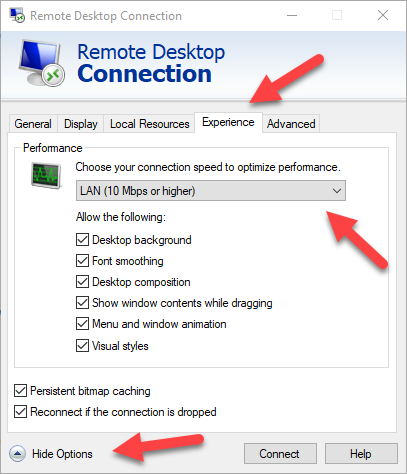
Yeah the full teams client is on my work laptop. The work laptop is managed by my company, I do not actually own it. I have very limited privileges on it. I made that wired connection change you suggested. Ill see how that works. It was set to automatic before.
The Teams web app is also an option, it uses your corp login (most likely, since it is an O365 application.) It is worth a shot anyway if you need voice/video on an important meeting from your second PC/workstation.
The mobile app is also an option, paired with a good headset.