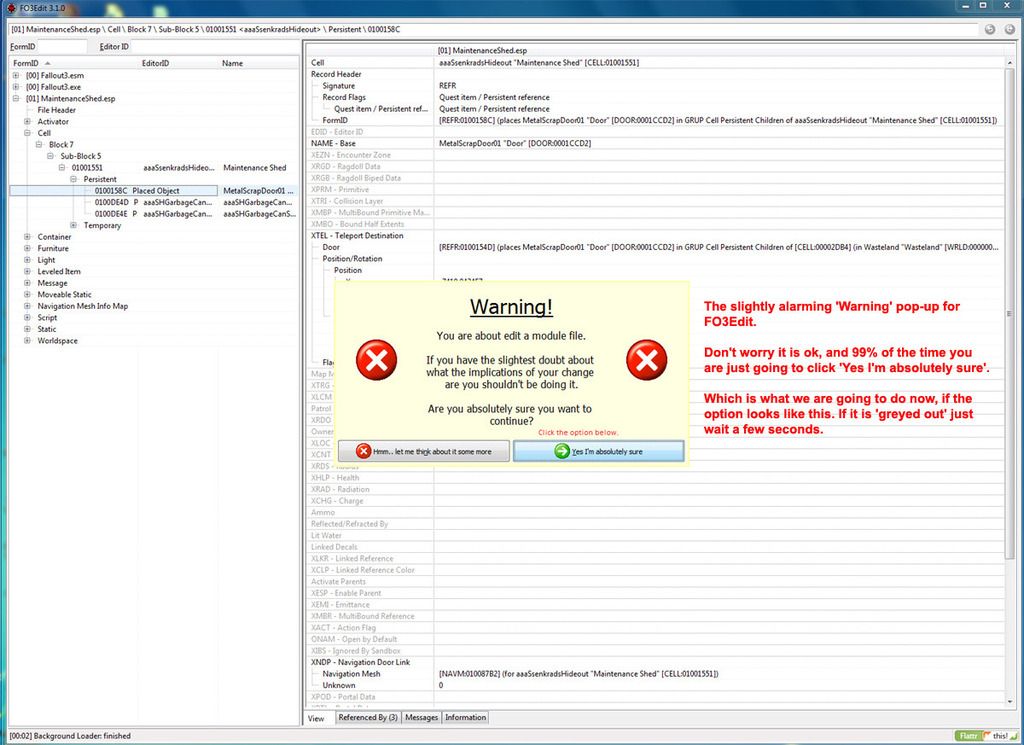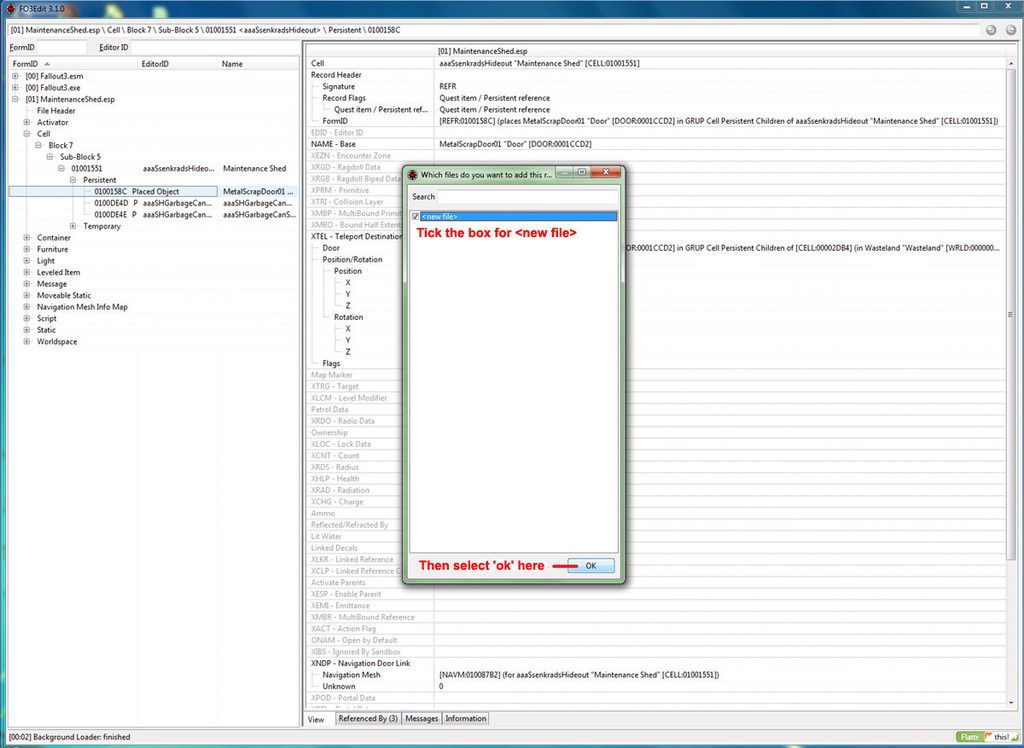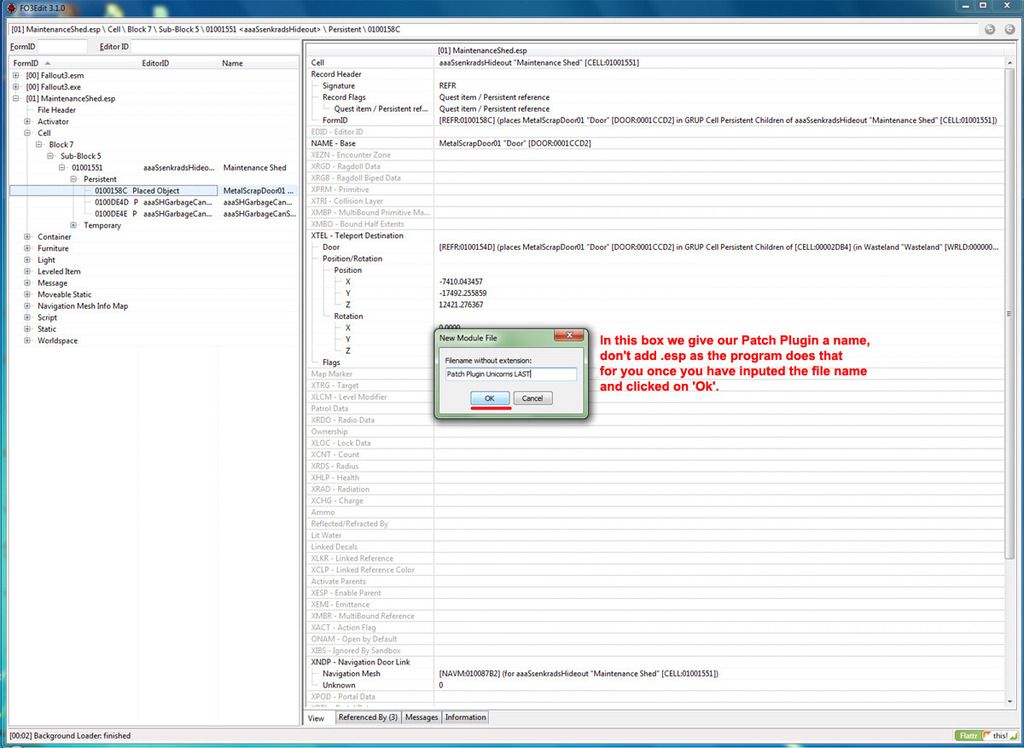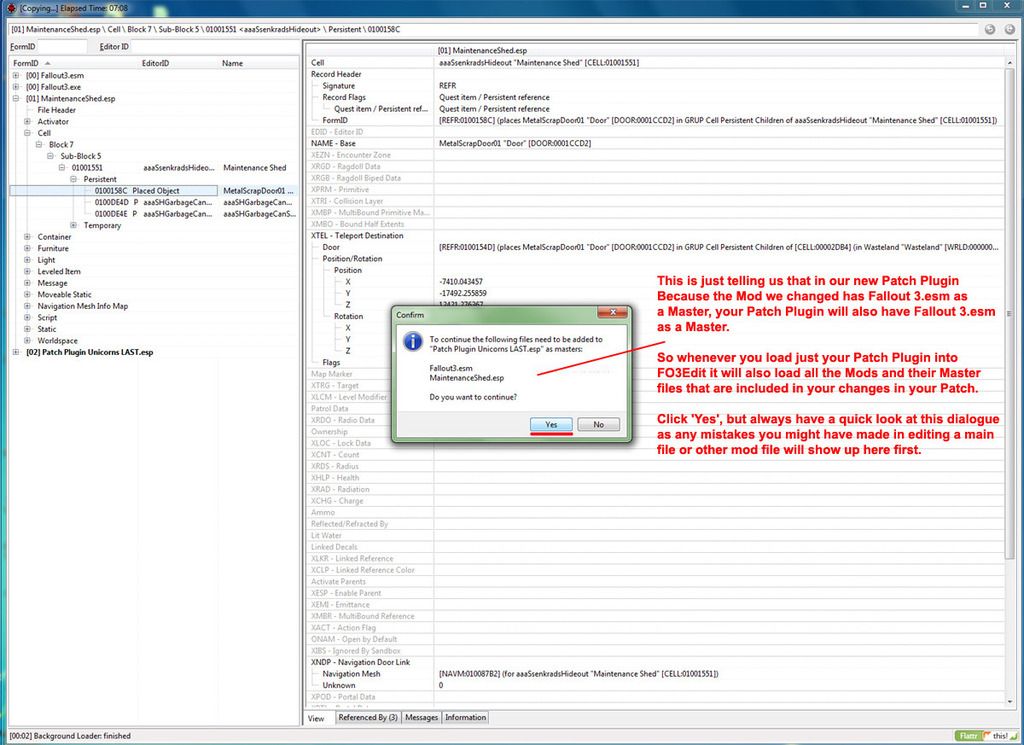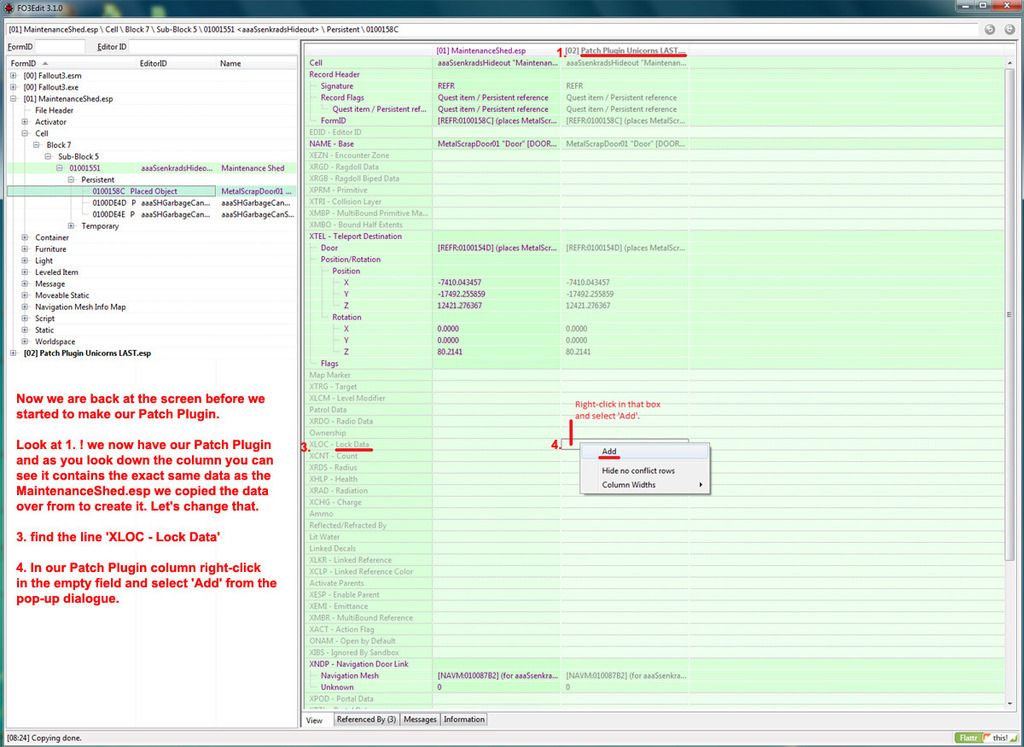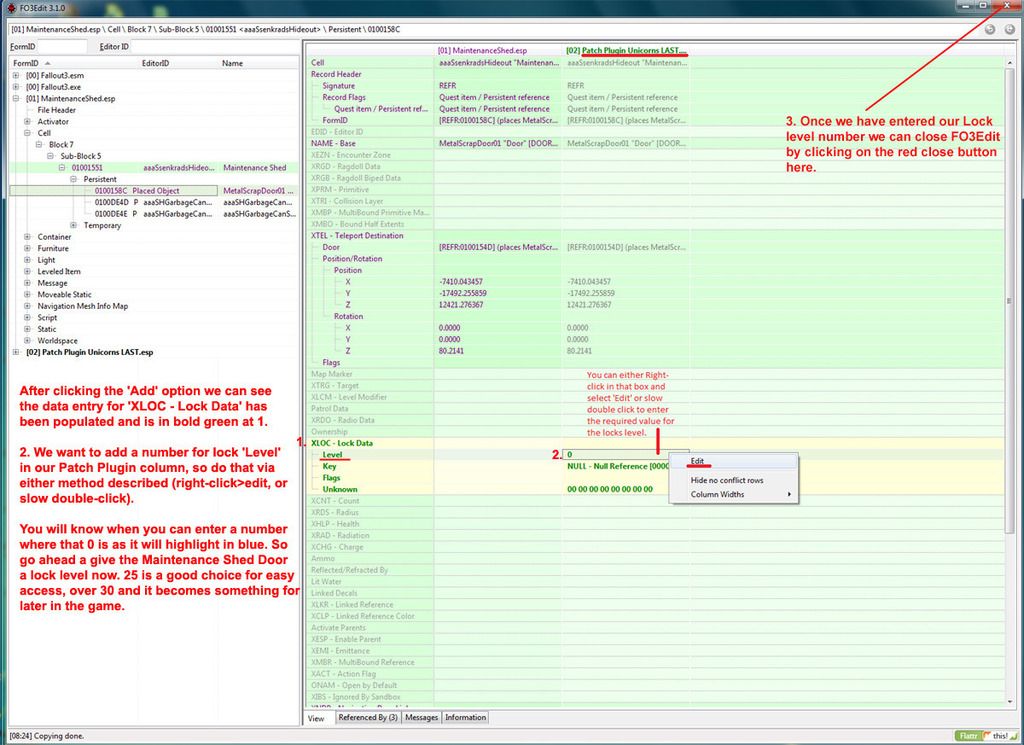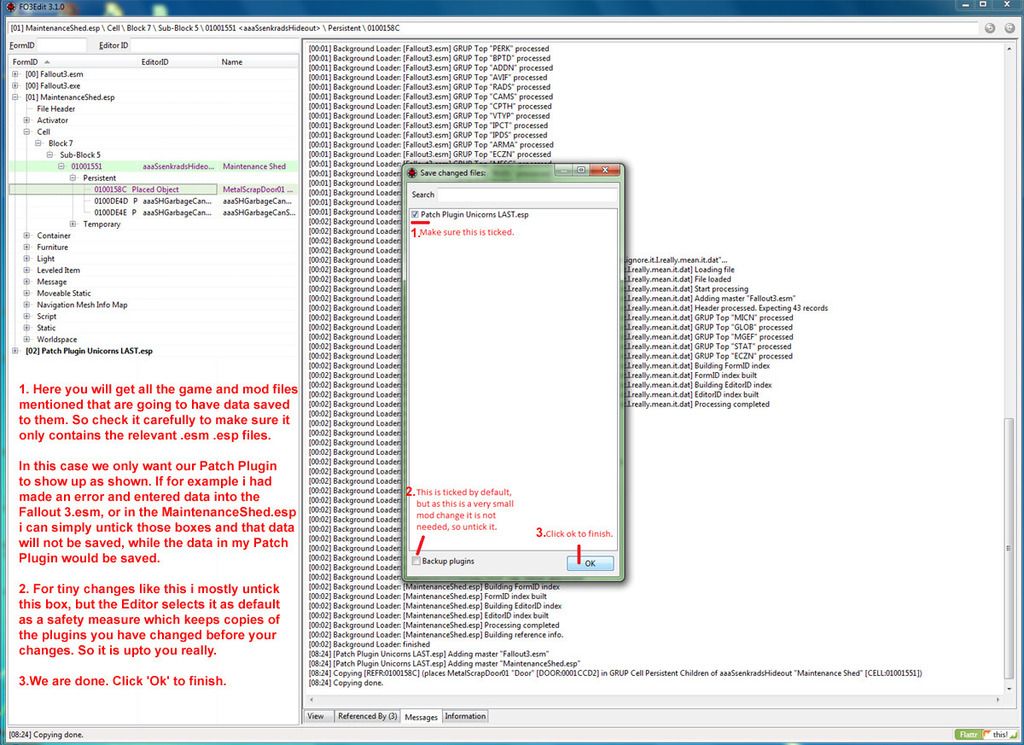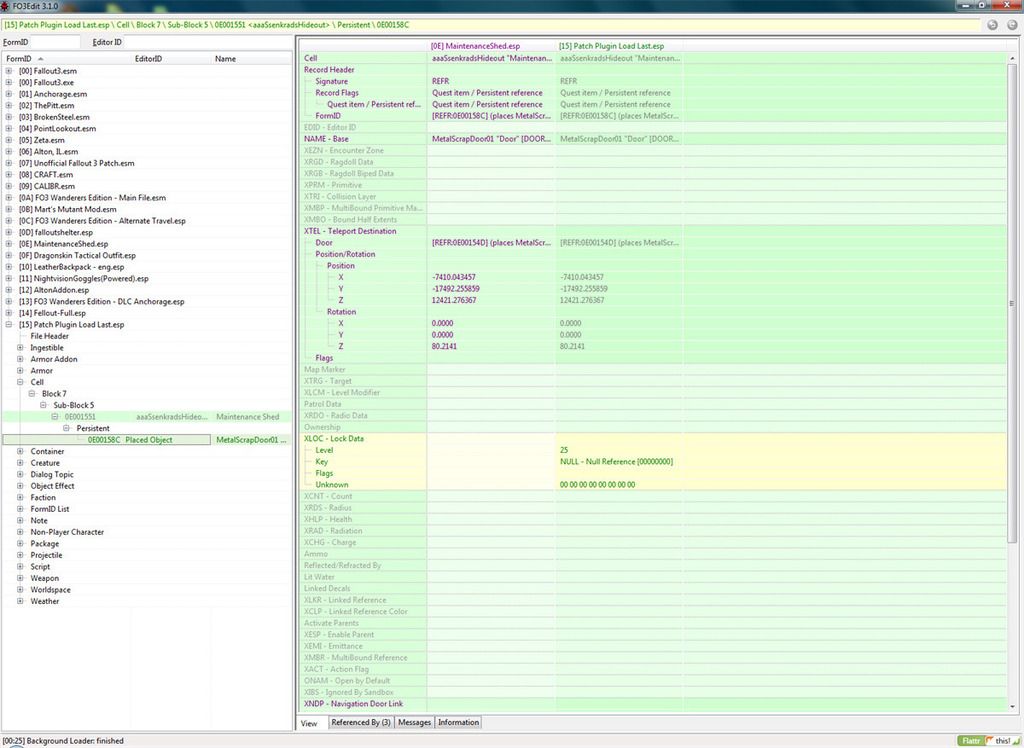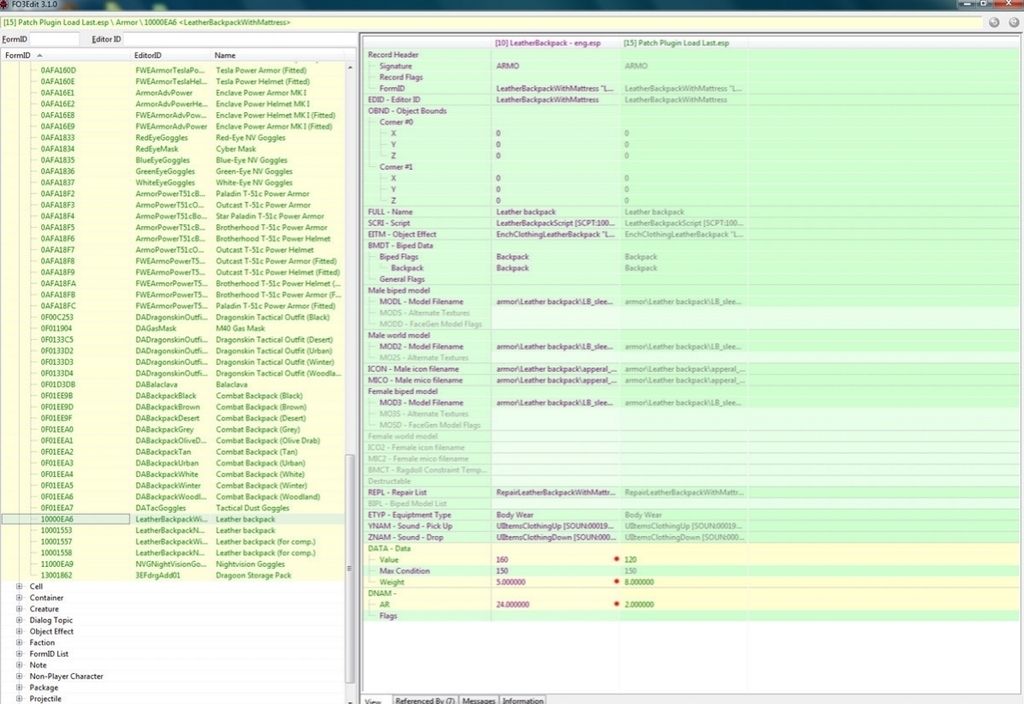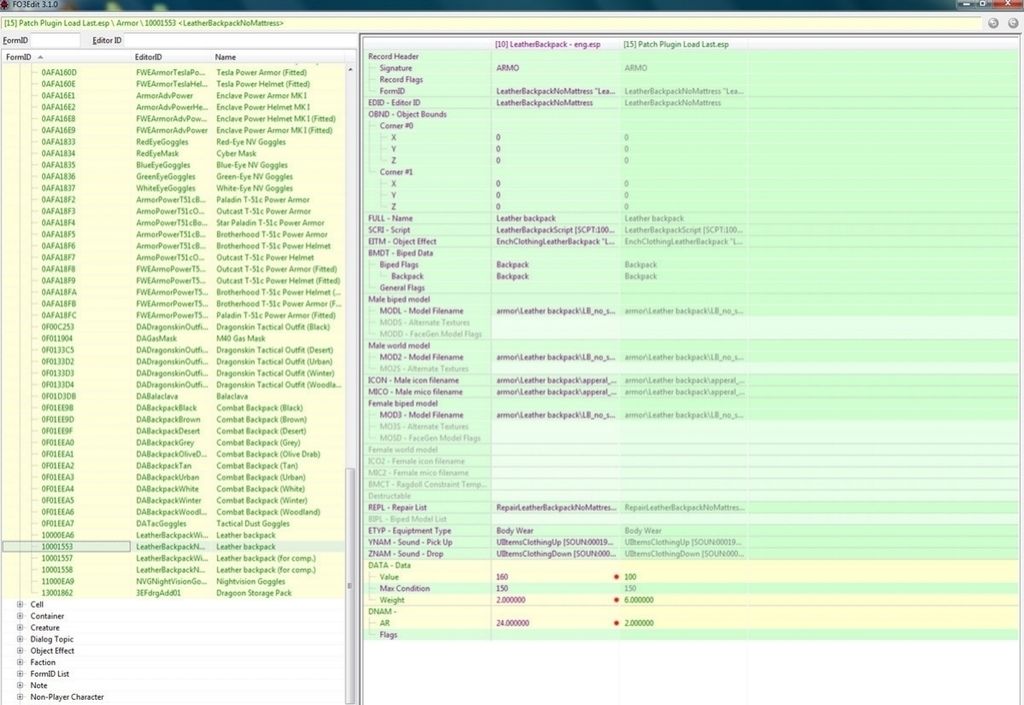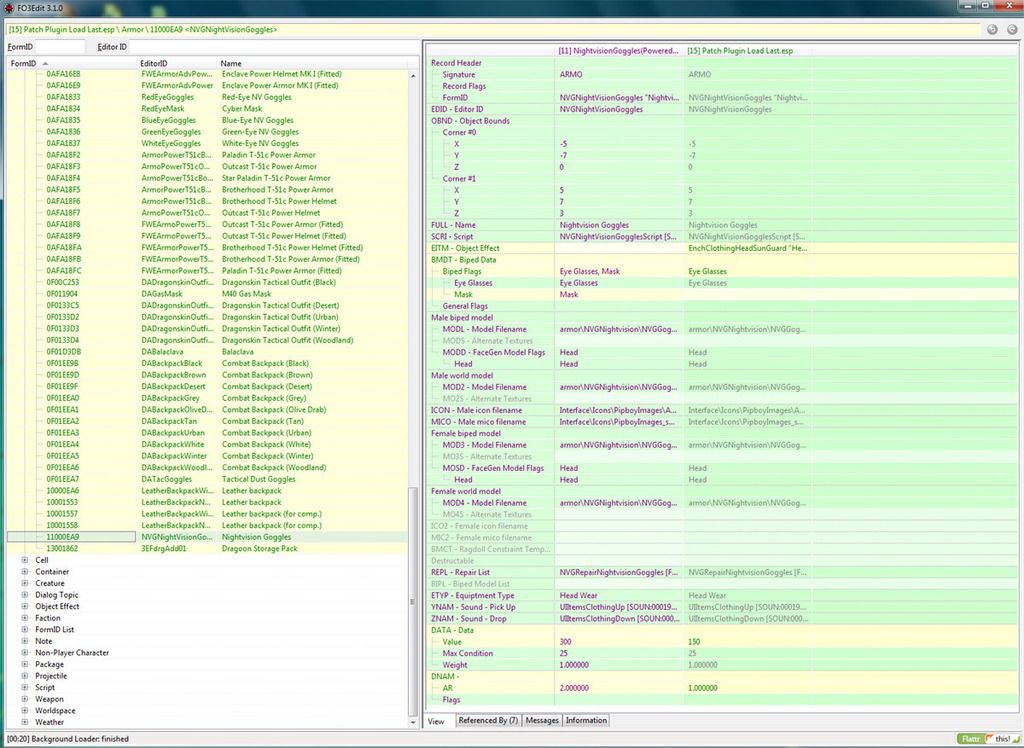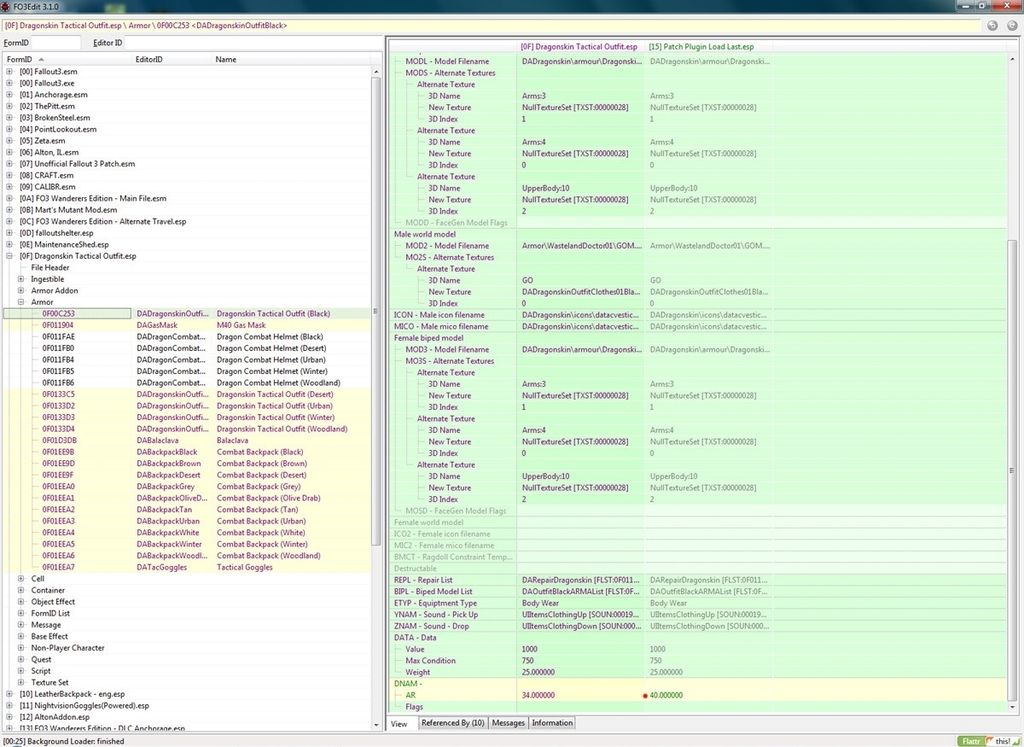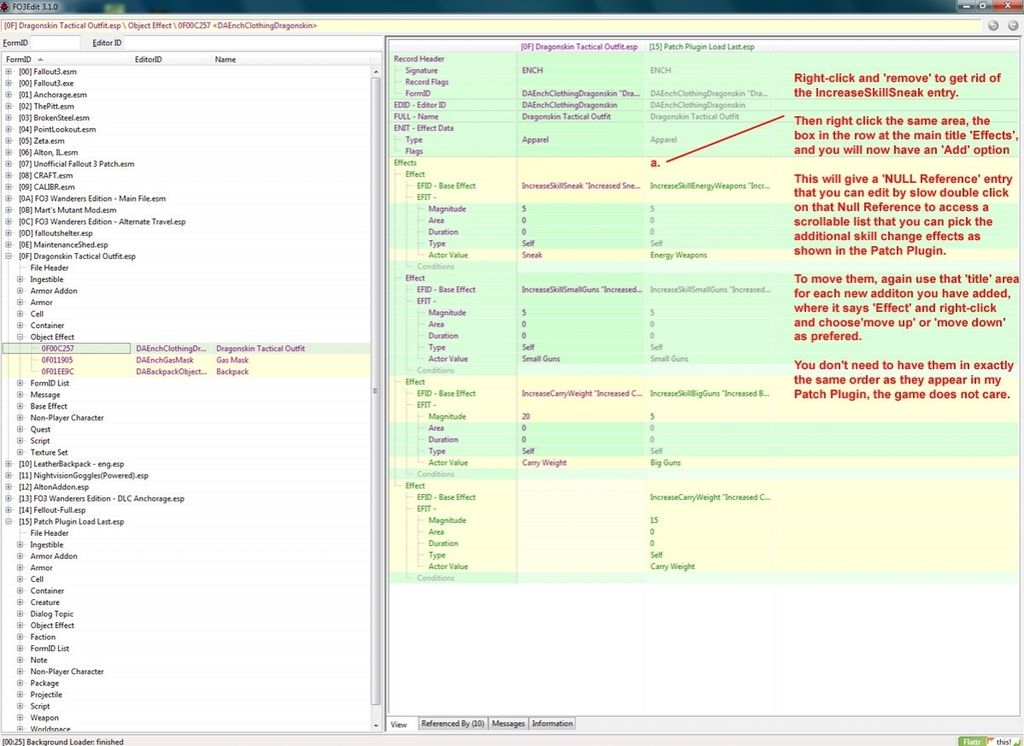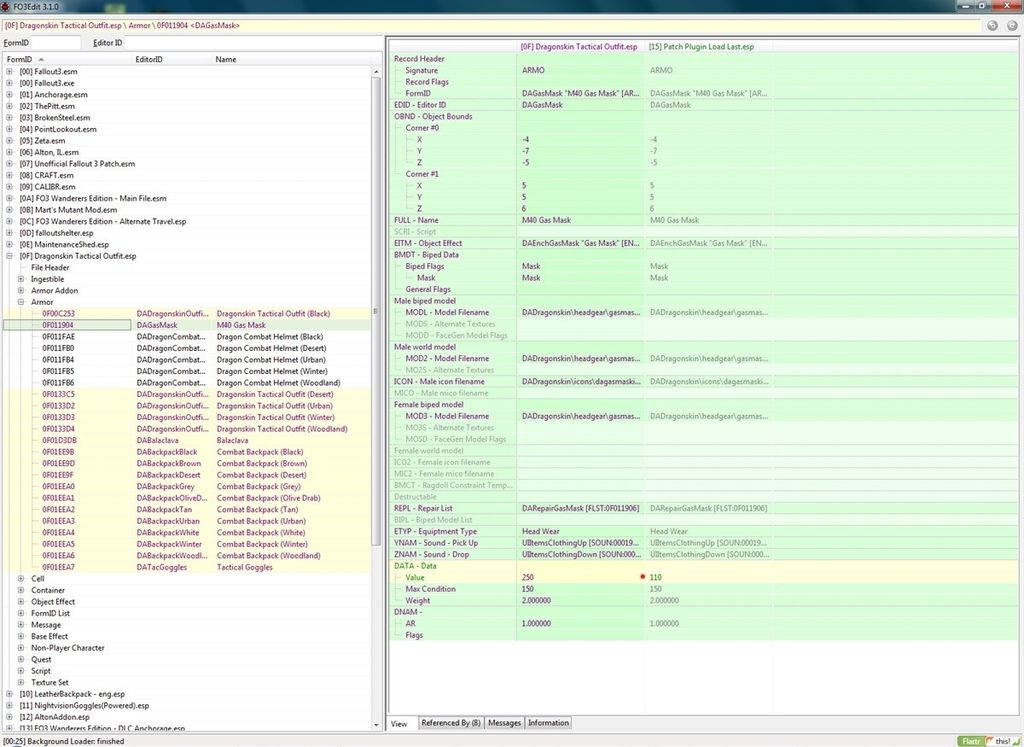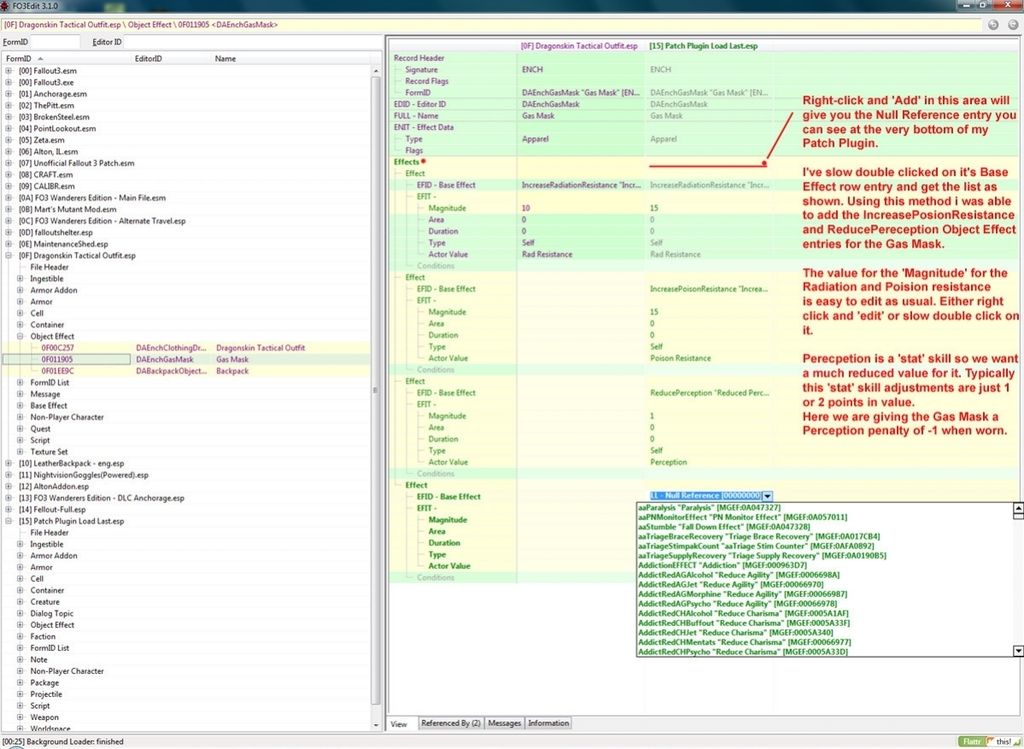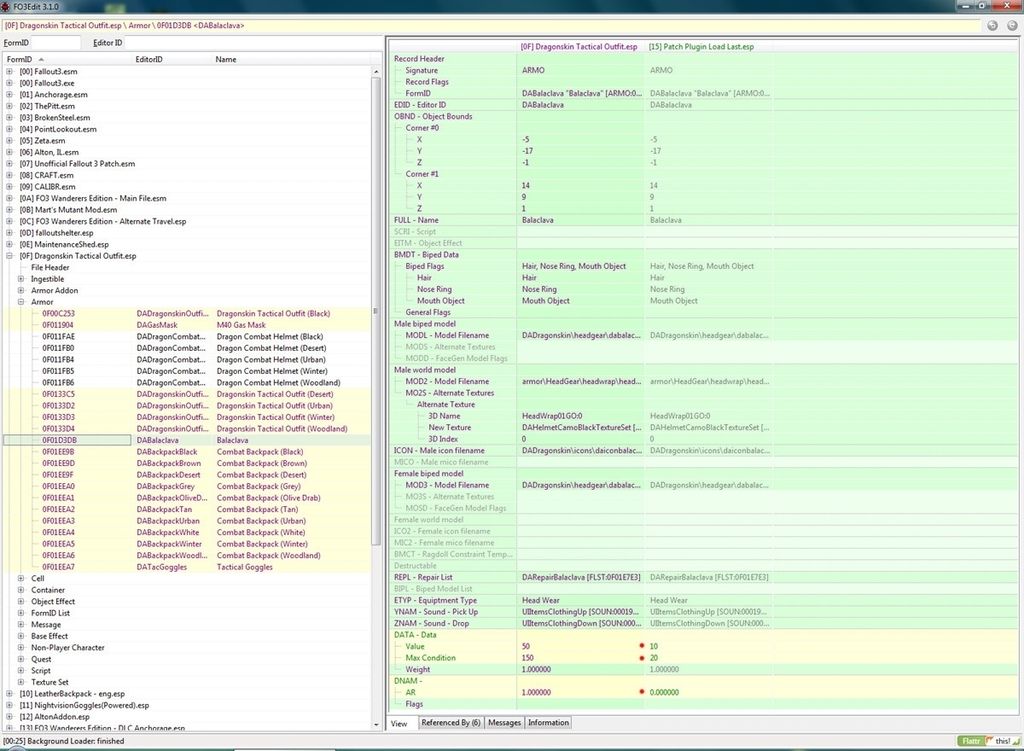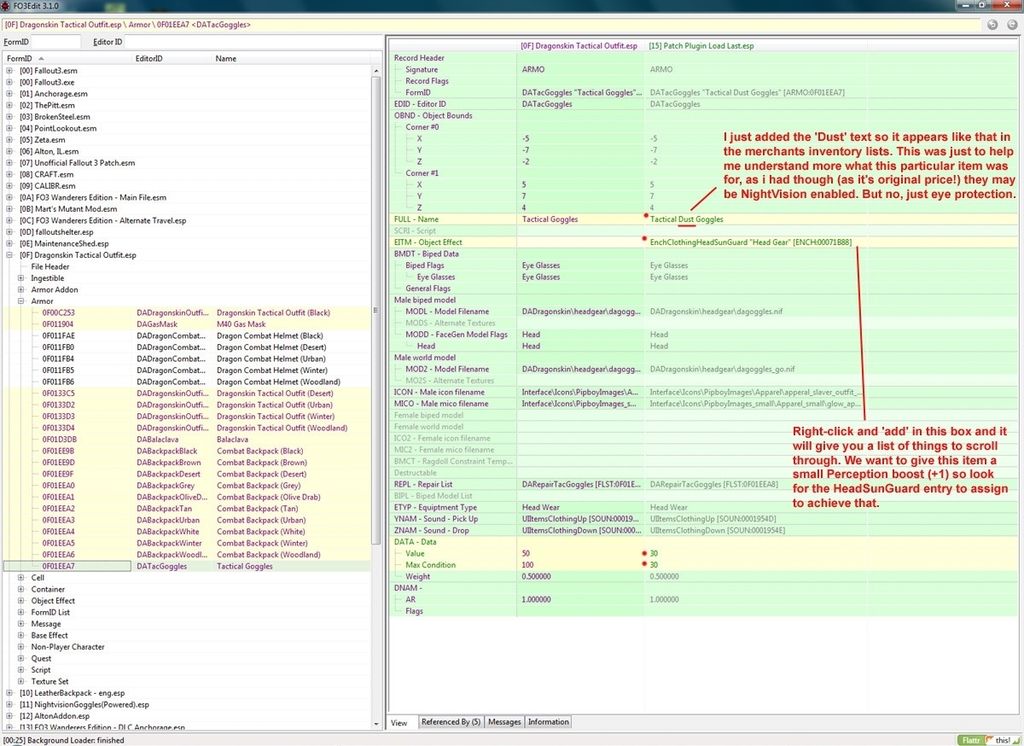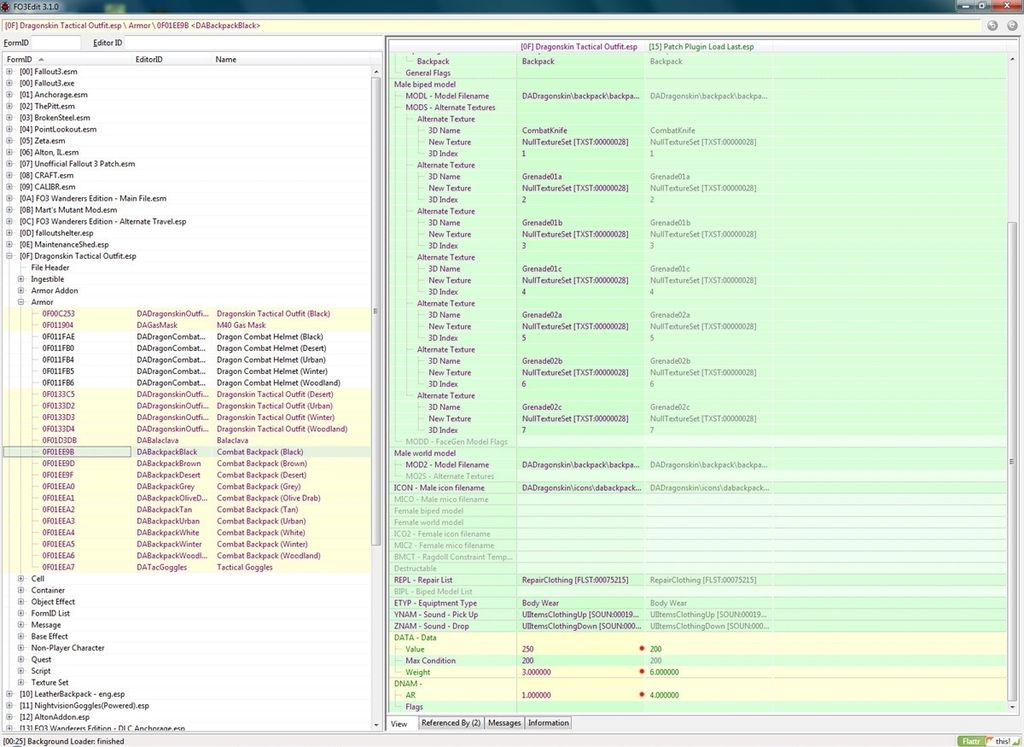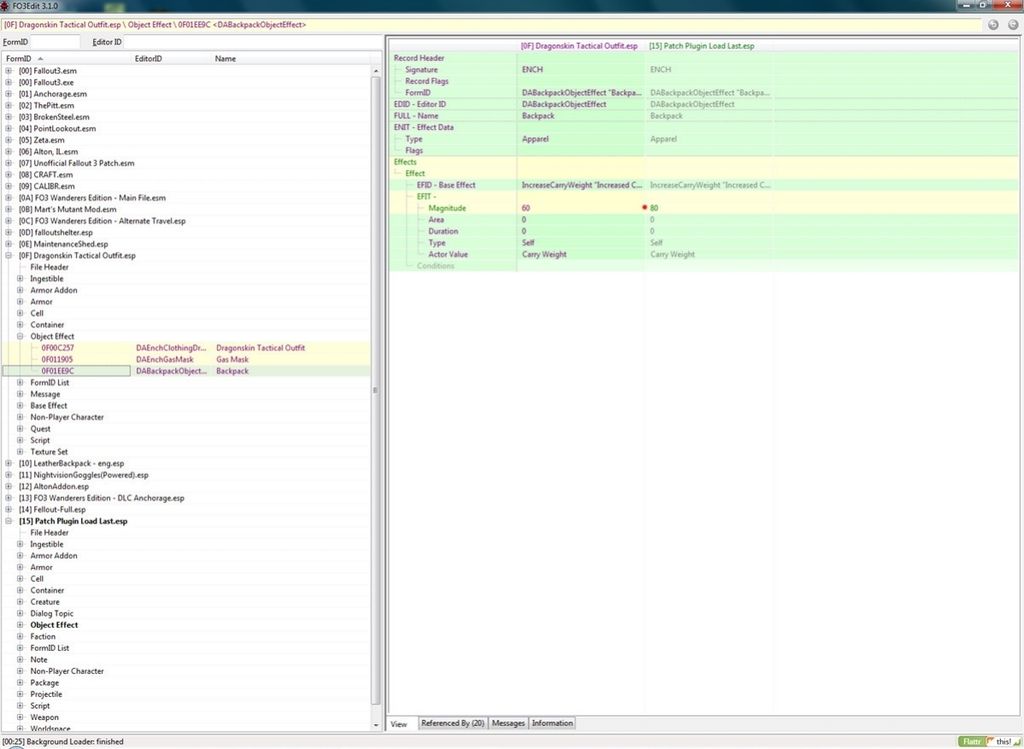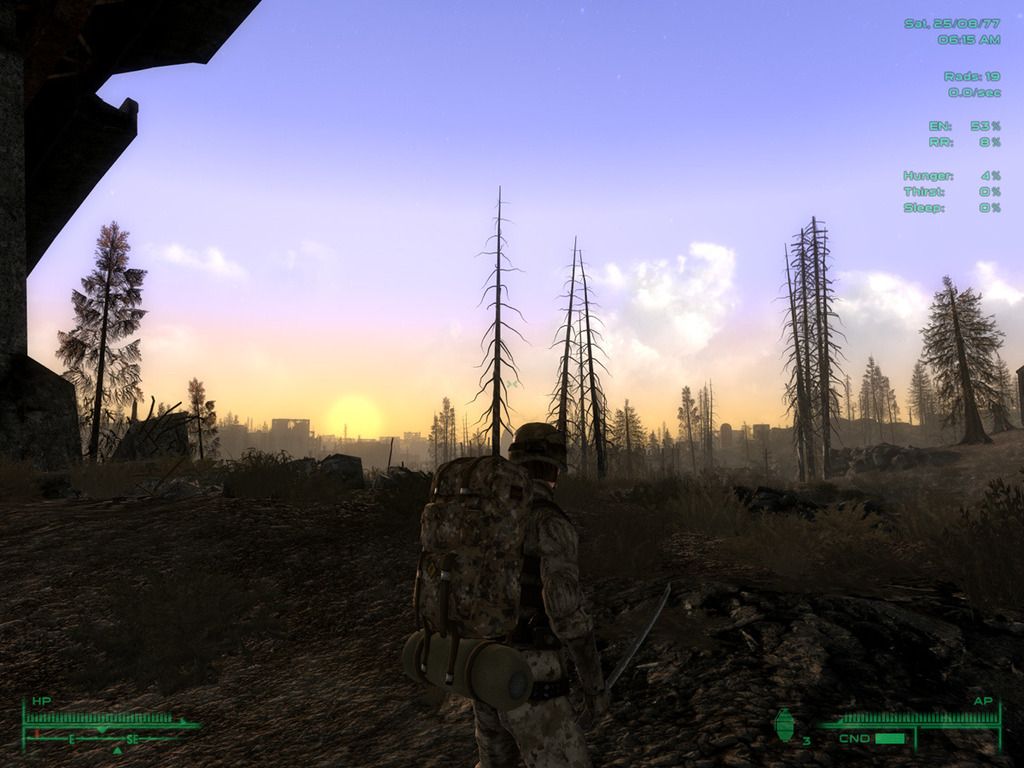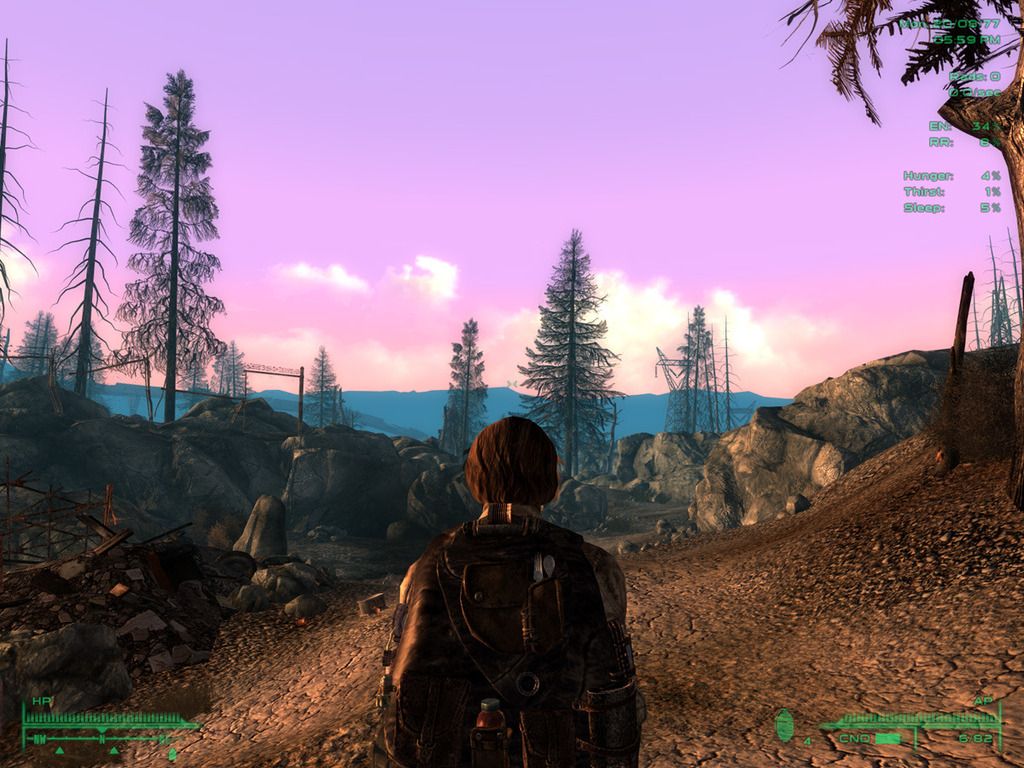Using FOMM and FO3Edit to mod the mod ‘LeatherBackpack-eng.esp’
This mod you have seen in a couple of those screenshots, it is a rather nice backpack and the in-game effect is to give you +50 to your carrying capacity, which is about perfect for it’s size (more or less). What is not perfect is the mod author also gives it an armour rating of 25!! That makes it better armour than most of the actual armour in game, which imho is way overpowering and not logical, for a backpack. But it is the mod author’s choice so that was his call.
Sure you can use your pack as a makeshift firing point, and if you packed it with Kevlar and ceramic plates it might offer some protection, but hardly ideal, and the main purpose of using your pack in this way is really to provide a stable firing platform. So my call is to remove that 25 armour rating and replace it with a 2 in my game.
Now before we do this we need to check our newly created Plugin Patch that we created last time is active in our Mod Load List. So to do this we need to quickly open up FOMM and our modlist load order should look like this:
Fallout 3.esm
Anchorage.esm
ThePitt.esm
BrokenSteel.esm
PointLookout.esm
Zeta.esm
Patch Plugin Load Last.esp (or whatever you called it)
Remember we uninstalled that MaintenanceShed.esp after we have created our Patch Plugin, so it should not be in our mod list just now. Just make sure all are ticked (made active). We will from now on, be using our Patch Plugin quite a bit in our mod preparation stage of this whole process.
While we are here in FOMM’s mod load order list, we can also set two key priorities for our game files. So right-click now on your Patch Plugin.esp and from the dialogue menu that pops up we want to select ‘Load last’. Then go to Fallout 3.esm and do the same but choose ‘Load first’. This just ensures that both these mods will now retain their correct load order for the duration of the rest of our modding of Fallout 3.
Ok so we can now close FOMM, our Patch Plugin is now our first permanent .esp file to our mod build and we can carry on ‘adding’ to it to improve our final game. Back to the LeatherBackpack mod.
So let’s repeat the some of the steps we did when we created our Patch Plugin to change the Maintenance shed mod. This time we don’t need to create our Patch, but the process for changing the armour value on the Leather Backpack is more or less the same.
Open up FOMM, use the ‘Package Manager’ tab to ‘Create from Folder’ and browse to your unzipped and organised well folder for the ‘Leather backpack’ mod. Then click ‘ok’ and let it all install, activate it in your mod list as we did up above. Close FOMM when it is all as it should be.
Now open up FO3Edit, at that first prompt screen do the ‘select none’ thing, then select (tick) just the ‘Leather backpack’ mod and click ok. It will load up that mod and it’s Master files (Fallout 3 as usual).
We want to expand the tree and open up the ‘Armor’ entry. Here we see four items and we are going to ‘copy as override into…’ for all four. We don’t edit anything until it is in our Patch Plugin
Don’t forget that warning pop-up and clicking ‘yes’ to carry on. Then we make sure all four armour entries are copied into our Patch Plugin, you should see that listed now in the pop-up box, so make sure you tick the box next to it’s name.
Once you have done that for the first one, you will see your Patch Plugin take up its correct position in the right-most part of your screen, and once you have all four entries entered into your Patch Plugin, just navigate to the very bottom of each Armor entry and where it says DNAM - AR change the default value to something less uber, I choose 2 for this particular backpack (as we have some actual military issue ones we will edit later, and I give them a little bit more AR), but you can give it what you wish. 80 even if you want to create a cheat item! But you don’t want to really, that makes the game boring ultimately.
The four different entries for this item are for a player item that has no sleeping mat (that is the lighter ‘2’ weight version) and one with a sleeping mat (that weighs 5). And the same two options are available for ‘companions’ if you use/want a companion at some point. Now I believe the sleeping mat might have some stability issues, the author mentions something about them being a bit tricky to use, and as we use sleeping mods in FWE in general I don’t bother using the sleeping mat versions in game.
So once you are happy all those four entries have had their armour values reduced in your Patch Plugin file, you can close down FO3Edit, and allow the changes to be saved to your Patch Plugin. The two main changes for the Leatherbackpack with a Matress and without a Matress should look like this in FO3Edit:
With Matress:
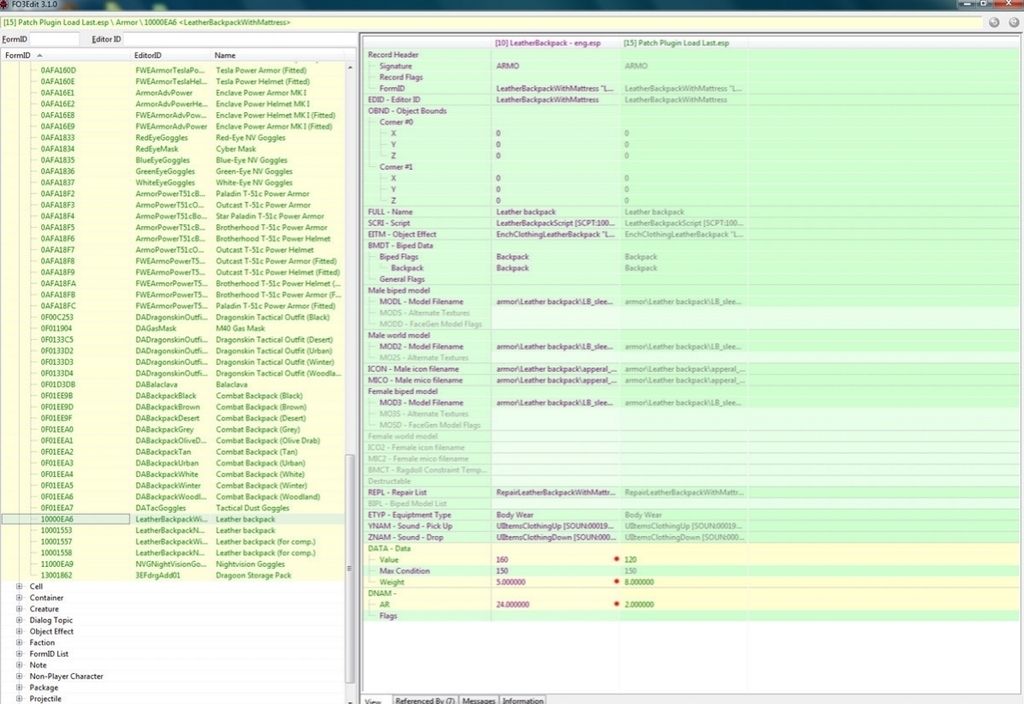
Without Matress:
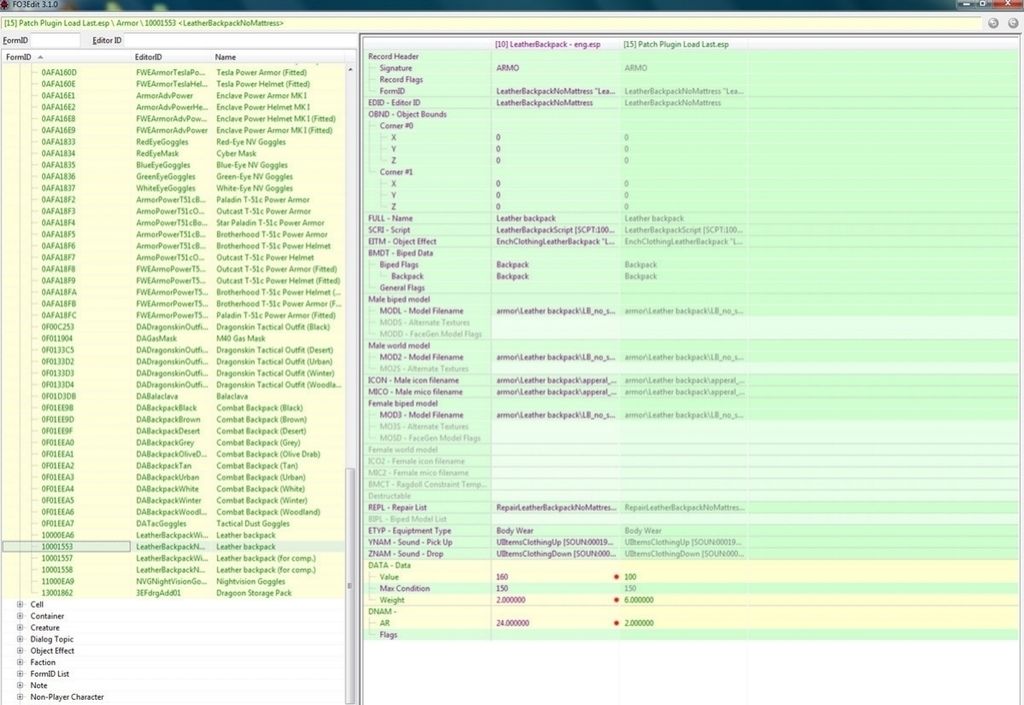
Now open up FOMM and unistall the Leather backpack -eng.esp mod. We have the improved realism changes for this mod in our Patch Plugin and as we are still not installing mods yet, we don’t need this mod active currently. Just as we did with the MaintenanceShed.esp.
Do I have another nice picture of this mod in use?..ah yeah here it is: