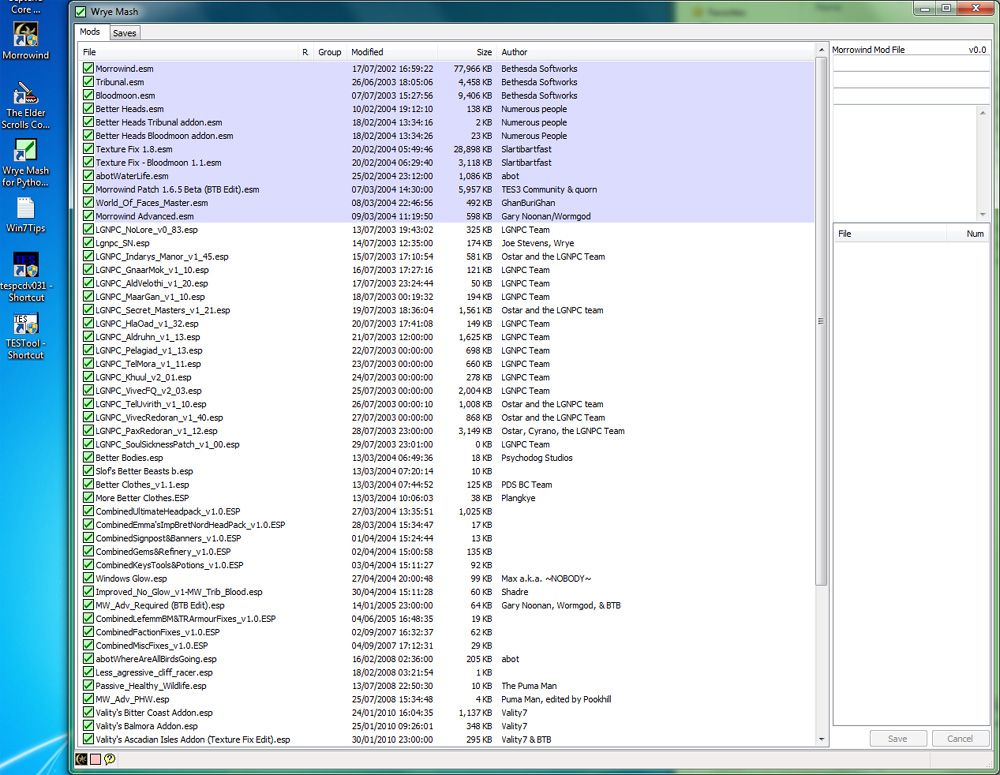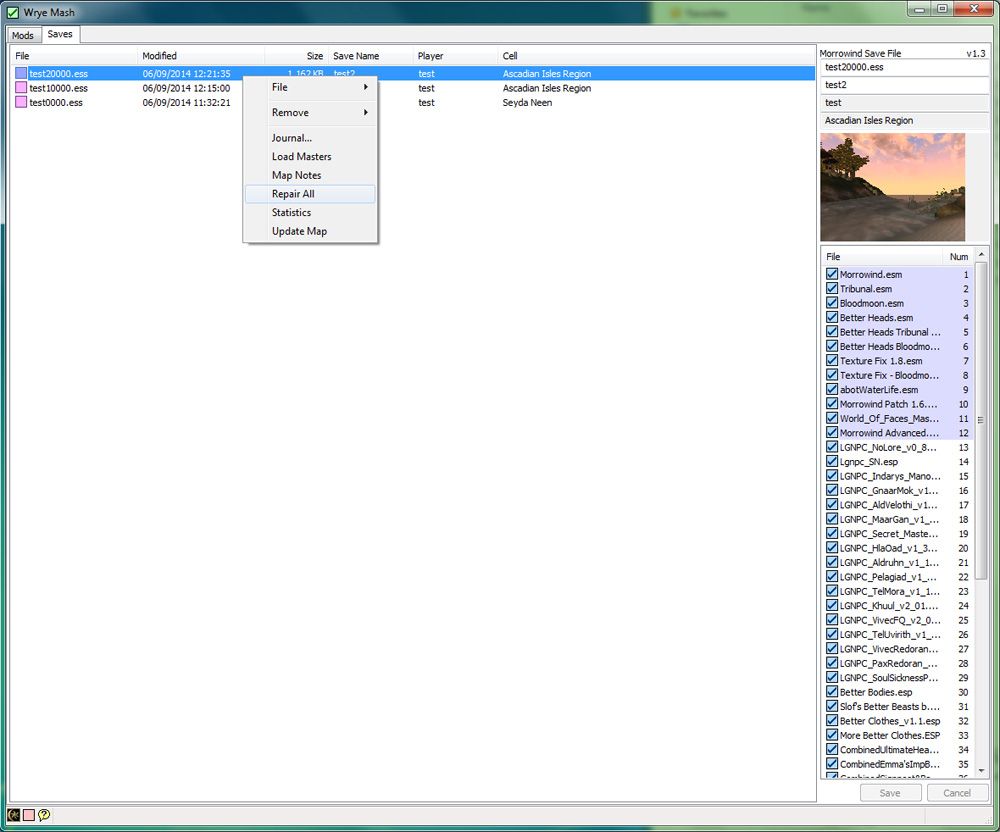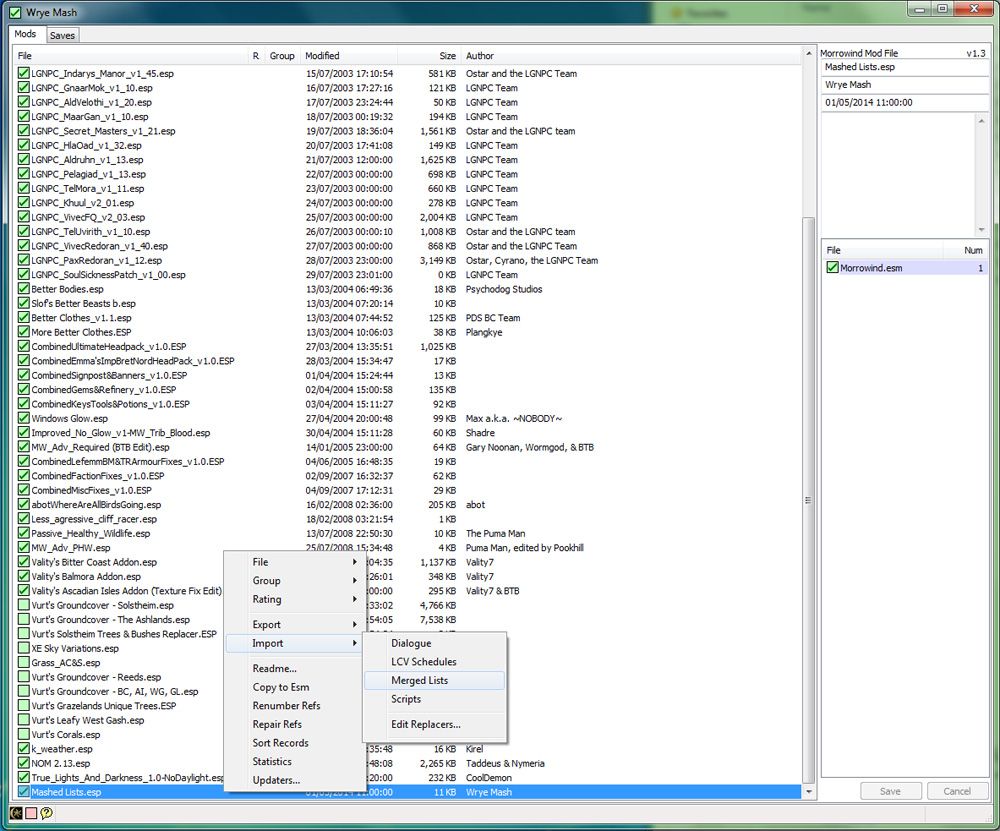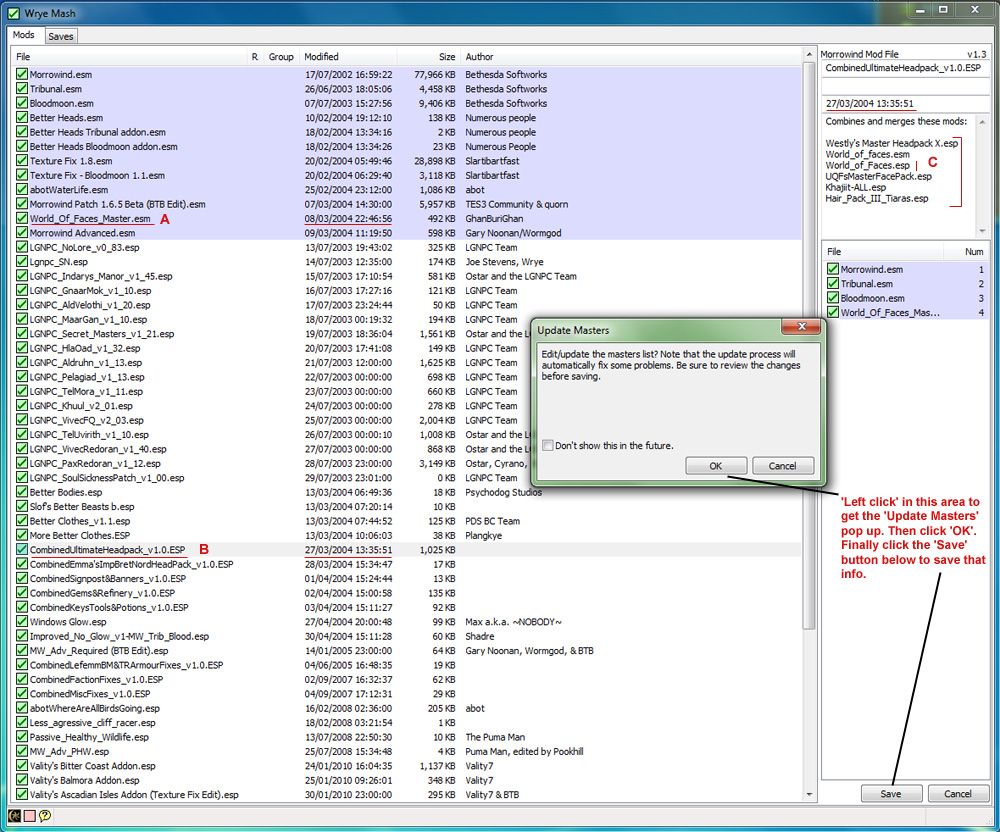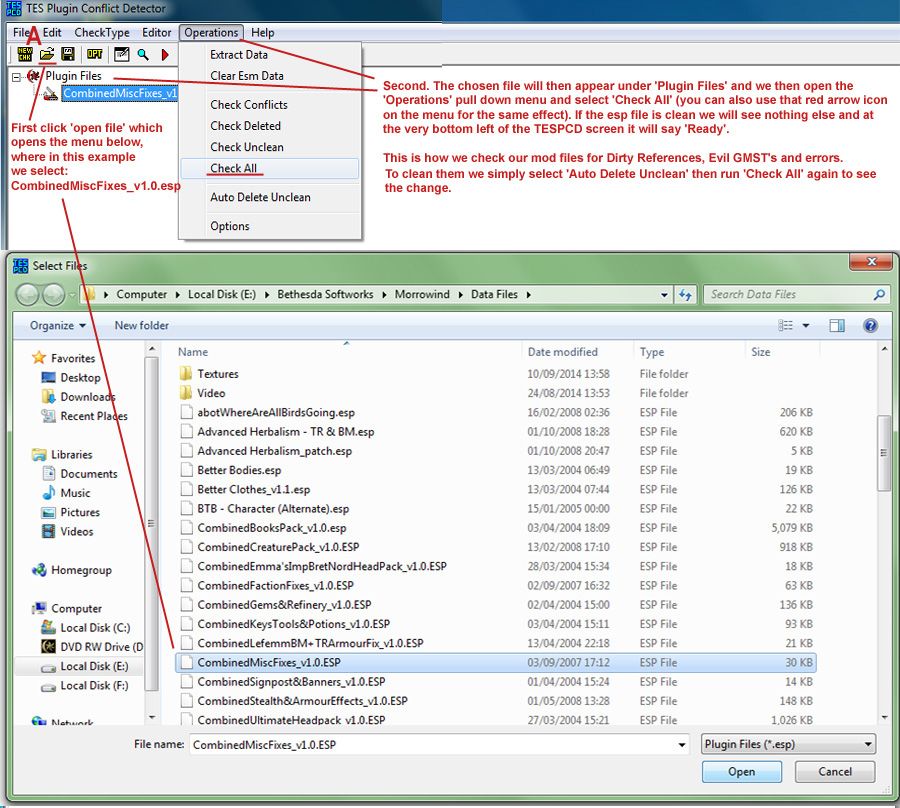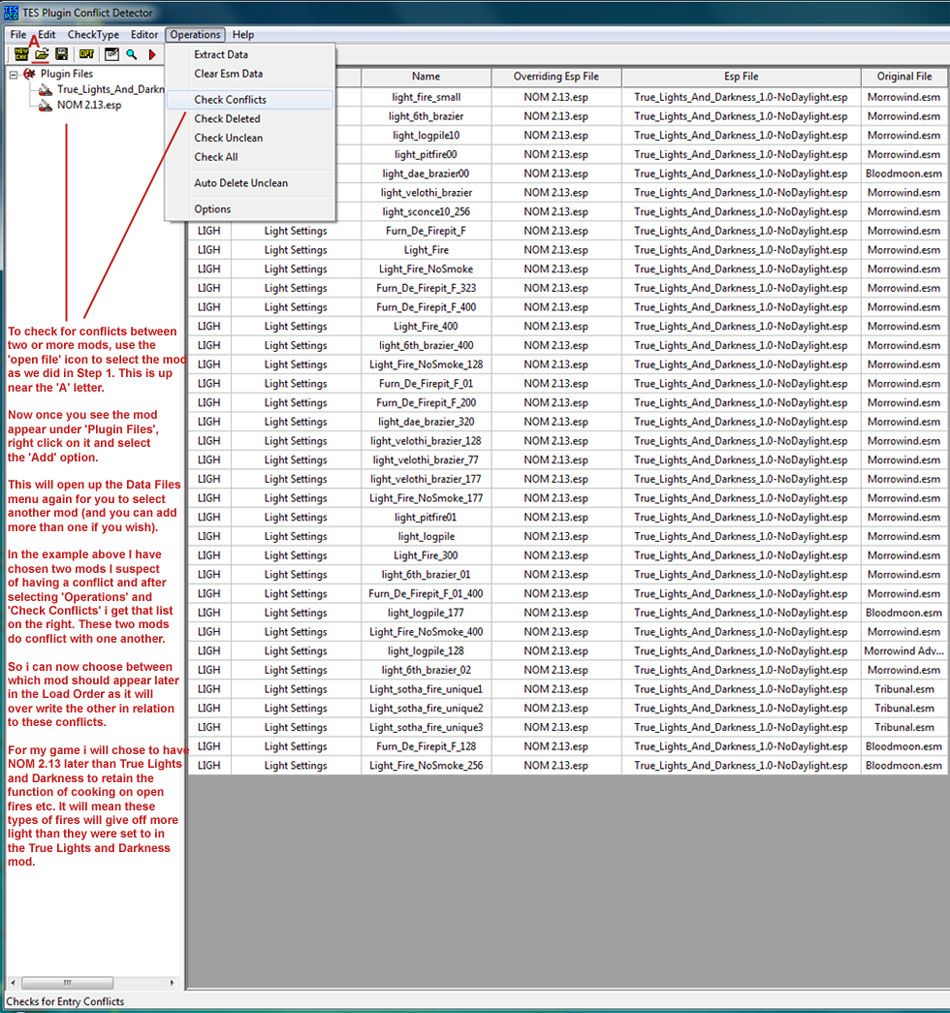Edit+3: To add to the general modding Morrowind+MGE XE awesome there is also this very nice step-by-step guide that we have seen in these forums before, but i had forgotten about it and it adds some nice stuff to the mix:
http://www.somethingfornobody.com/blog/morrowind-modding-guide/
Edit+2: Like the game of Morrowind itself this thread will require the effort of having to read. Quite a bit (so get a coffee/tea). Sorry about that but the complexity of what is involved, and the difficulty to change it as it grows means a fully voiced option was just not practical, nor desirable (imagine my voice in your head, over and over as i speak each line the same each visit!).
Edit: A quick note on performance. Morrowind was never a ‘fast’ fps performer, and to be honest it didn’t need to be, not being a ‘shooter’. Where a typical shooter fps needs about +50-60 fps to be playable, Morrowind needed about 25-35 fps. All the screens you will see in this guide are running in the range of 30-60fps (i cap Morrowind at 60) with an average of 40-55fps. My specs are:
i5 running at 3.1Ghz GTX 750 Ti GPU
Nothing overclocked. Also each post will be reviewed and i will try to iron out any errors or make additions to improve clarity and information, so if you are in the mood for building a large modded Morrowind, with fancy new looks (better than Oblivion imho, and Skyrim in some specific area’s) and a much deeper crpg system (better than both newer TES games) then check back over the thread as i will keep updating it.
The aim of this thread and Modded Morrowind build
The aim of this thread is to provide a comprehensive, but not too technical (no really), thread that pretty much anyone can use to help them understand and run a large modded Morrowind. It will cover all aspects of this, from where to go to get mods, what websites to use to get the most out of Morrowind, to loading mods into the TES construction set to edit and merge mods (also called plugins) and how to adjust texture files for use in the game.
The aim of the specific build you will see me using is what i call ‘Massively Modded Morrowind’ and it is a balance between increased difficulty (to exploit the game), realism (you will need to eat/drink and sleep, the days last longer, creatures will be unleveled etc), general gameplay improvements (related to patches and fixes and ‘game balance’), overhauled graphics and sound (MGE XE a large part of this, texture packs and sound mods) and huge added content (from items in the game (nothing Uber/unrealistic though) to quests and landmass additions).
By showing you the details on doing this you will then be able to go and build your own specific version, to suit your own tastes. This an important part of this thread, to pass on that info in an easy, not so technical, way. Everyone should build their own ‘Massively Modded Morrowind’, as it is lots of fun and the reward is a most excellent game, one that will keep you busy for years to come.
So, yeah…it feels like it needs it’s own thread. I’ve been busy over the last few days doing something i have always loved doing, building the best Morrowind experience i can. Anyway i posted a couple of screenshots in the thread for the MGSO reboot, and they looked something like this:
Which is pretty nice, and just on the base MGE XE program (plus a few texture packs i like). However we can do better than that, as anyone familiar with the MGE family of mods knows, so i’ve been trying stuff out, remodding old mods, adjusting textures and that kind of stuff. So here is where it is at looks wise: