This is the part that confuses me. Nvidia added an “adaptive” option to vsync. Is this the correct setting for g-sync now?
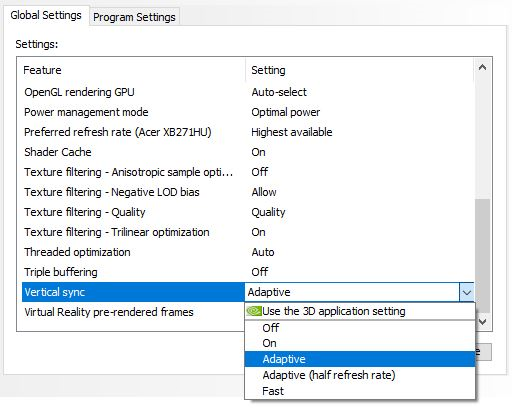
This is the part that confuses me. Nvidia added an “adaptive” option to vsync. Is this the correct setting for g-sync now?
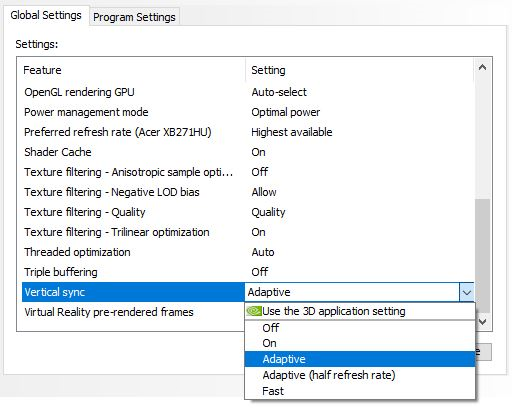
I always thought you kept Vsync off at all times when using Gsync. That’s always worked fantastic for me, anyway, so I don’t see a need to change that.
It used to be the case, but they made it so you don’t have to any more, you can either keep it on or not. But it’s only really a benefit at super high frame rates above your monitor’s max refresh. Adaptive V-sync seems to be an Nvidia tech that Gsync renders superfluous.
This is how I do it. I have my refresh set to 144hz in the Nvidia CP (which of course also sets it through Windows, either way is fine) and have v-sync off for anything. AFAIK you don’t want anything to do with v-sync* if you have g-sync, the one completely replaces the other - they don’t “work together”.
*EDIT: Excepting where your frame rates go above your refresh rate, like @Ginger_Yellow mentioned, I suppose. So only if you actually see tearing on games you know you are getting lots of FPS with.
I think that adaptive option is in place for people using Freesync monitors that are considered g-sync compatible. Scratch that. There is another setting for enabling that.
The fact that gsynch warrants this much how-to discussion scares me off a bit. I like stuff that just works ™.
Adaptive vsync keeps vsync on when your FPS equals whatever your max refresh rate is to eliminate tearing, then turns it off if your framerate drops below that to improve smoothness. It has nothing to do with variable refresh rates, freesync or gsync.
If you have a VRR monitor, keep vsync off everywhere and gsync on.
In practice it does. You can fiddle around the margins if you want.
Sorry for the derail, but since we are talking about GSync- Does everyone else get tearing in cinematics when Vsync is off (and running GSync)?
AFAIK, it does matter what desktop refresh is set to.
Absolutely, you just stated it has to be set to max to take advantage of Gsync, which is not true. Which is kind of nit picky I guess when you consider there is little to no reason not to set it to max.
You just want it set to on.
Yes, in the GAME control panel you want it to set to off. In the NVIDIA control panel you want it to set to “On.”
Again, the short list to have the best experience with Gsync, starting in rough order of importance is this below. For the reasoning follow the blurbusters link I posted above. It’s more complicated than you would think.
This was all confusing as fuck to me right after I got my Gsync monitor but it’s been working great since I started following the above.
So this last point: enable the ingame limiter also? And set the external limiter to 2-3 below max? Or disable ingame limiter?
Yes, I did. Added my browser in the manager and set each app to vsync on.
I don’t know which is better, in game or external, I suspect they are equal. I would not have both set, just pick which ever one you like. Probably external I guess since that would be consistent for each game, whereas games have wildly different options for frame limiting. Most won’t let you set something like 2-3 fps below your max refresh rate.
I believe the 2-3 fps discrepancy is to offset input lag.
Mods, can we move the last 200 posts to a thread about refresh rates and Gsync monitors please? @stusser or @Clay or @Telefrog?
Um, sorry for originating the derail…
To what purpose? Everything has played like glass with gsync enabled and no screen tearing. As such, this sounds to me a solution in search of a problem. What benefits am I supposed to see?
I’m not challenging the veracity of your statements, I’m just wondering what tangible benefits I would get by doing so. I haven’t been able to keep up with the thread very well today, so if you already explained this feel free to just link that post.
I posted this link above which is the definitive source. What I posted is what you want to follow if you want to have the best possible experience with Gsync over the widest set of conditions. Just turning off vsync in games and gsync on will get you like 95% of the intended benefit. The rest just cover edge conditions you may run into.
Gotcha, thanks!